How To: Add Windows 10 Store Apps
Panagiotis Mantzouranis
Last Update vor 3 Jahren
Method 1
One way to add a Windows 10 Store App in Gizmo is to create a desktop shortcut of the app, and then configure Gizmo to run this shortcut.
To create a shortcut of any Windows 10 Store App, do the following:
- Open windows Start menu
- Locate the application
- Drag the application icon on the desktop
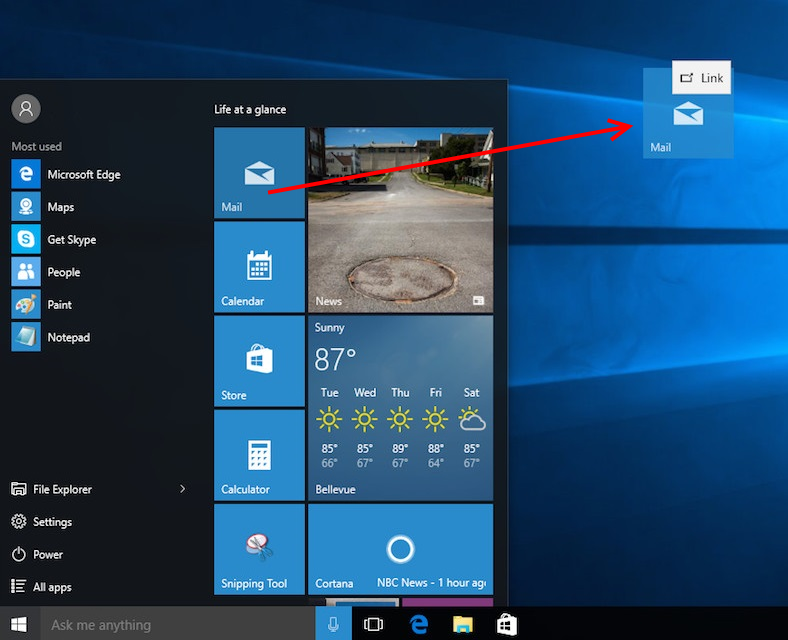
- Add the newly created desktop shortcut (.lnk file) in the executable path of Gizmo. Make Sure you check the "shell execute" box.
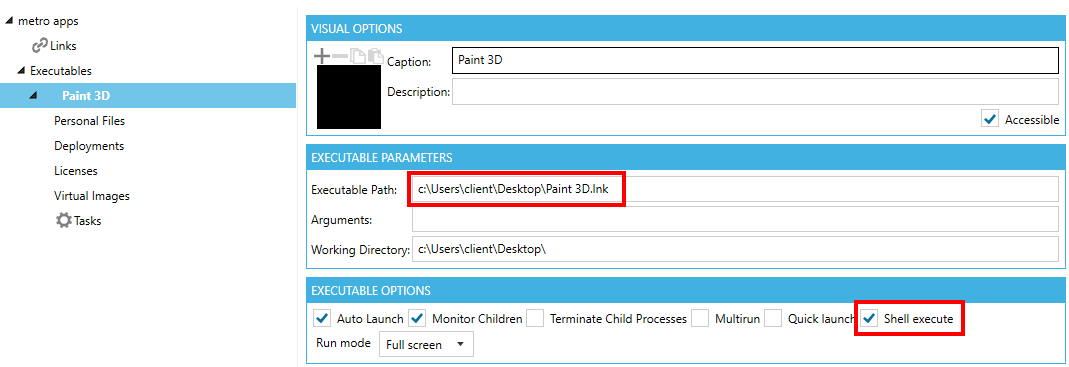
Method 2
If you don't want to use shortcuts, there is another way
- After creating the desktop shortcut (from Method 1), right click - properties
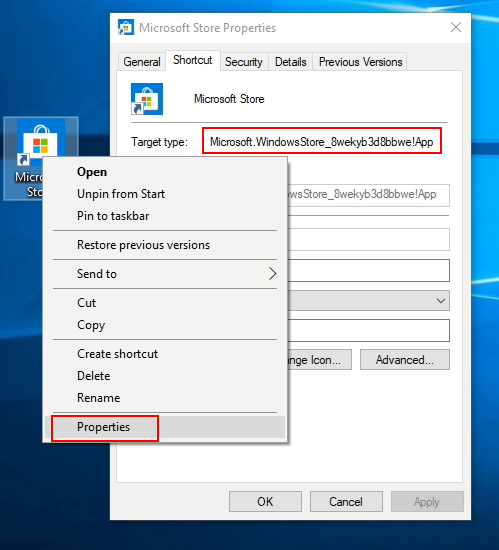
Note the Target type. For Microsoft store app it is:
- In Gizmo enter the following:
Executable Path: %windir%\Explorer.exe
Arguments: shell:AppsFolder\"TARGET TYPE"
Working Directory: %windir%
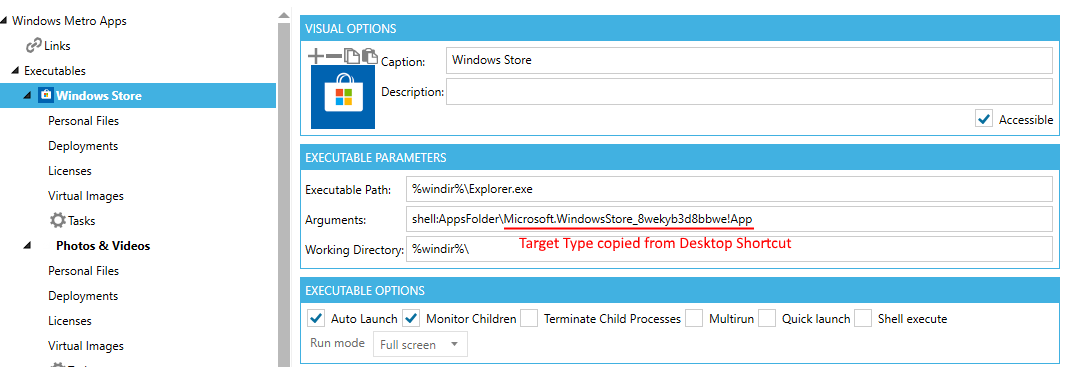
If the shortcut window is too small to show the complete path, download and run "resizeenable" from the Attachments. It will allow you to resize the shortcut window and see the complete command.
