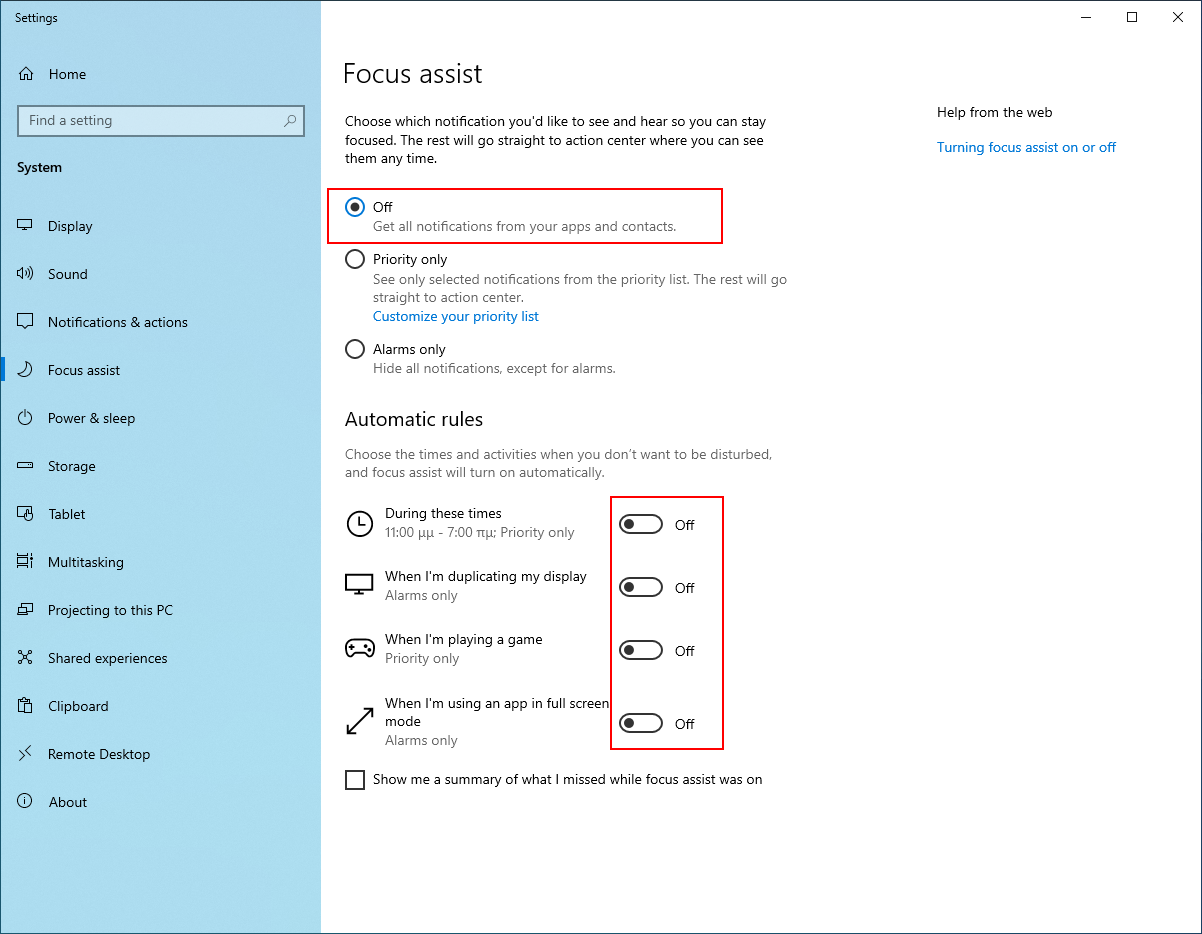Time Left Notification on client
Panagiotis Mantzouranis
Last Update 4 years ago
Time left notification on client has 2 parts:
A visual notification (popup) and an audio message played through the speakers
The visual notification uses standard windows notification messages.
The audio message uses windows built in TTS (text to speech).
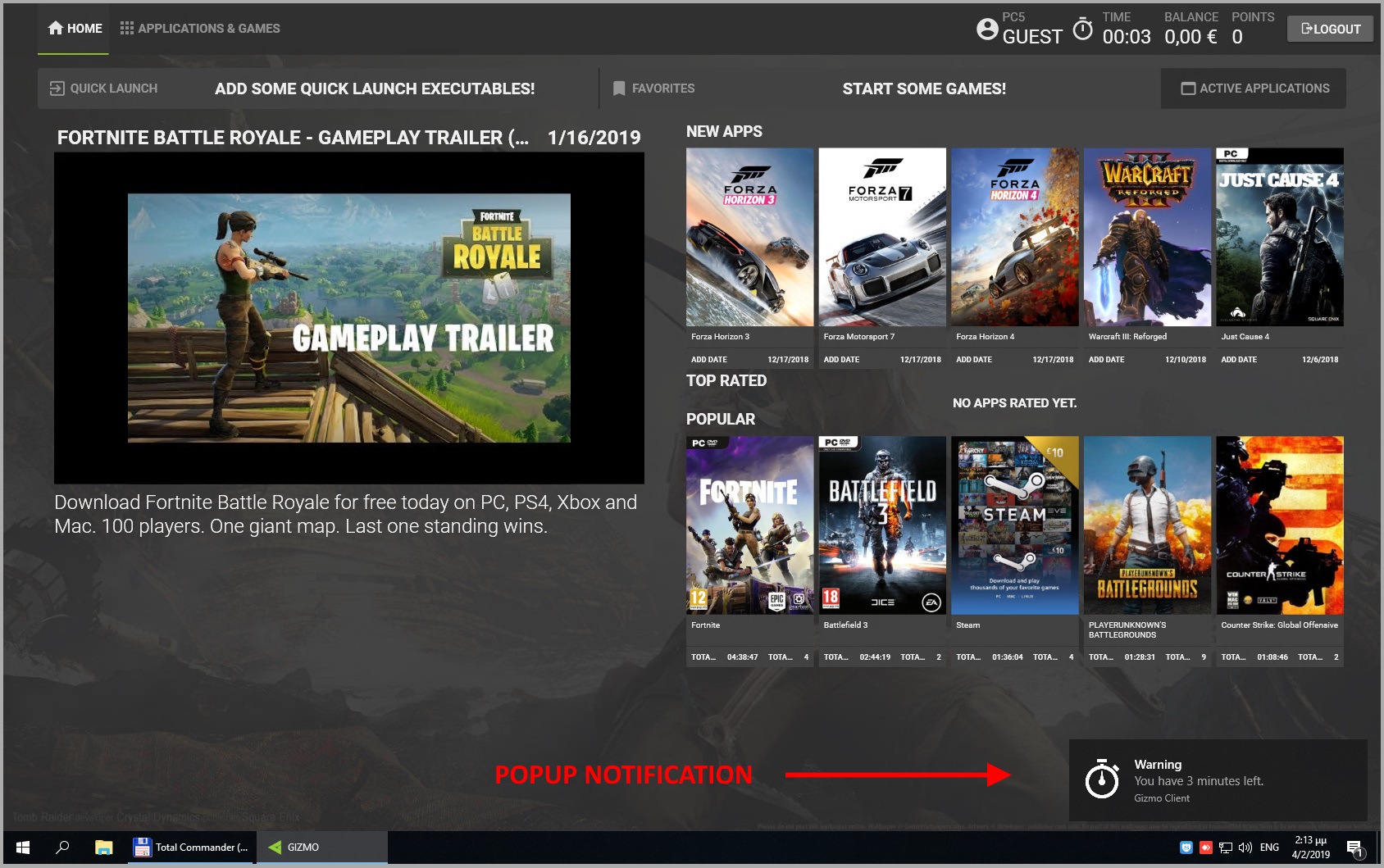
The message content and the time before user logout can be configured from Gizmo Settings
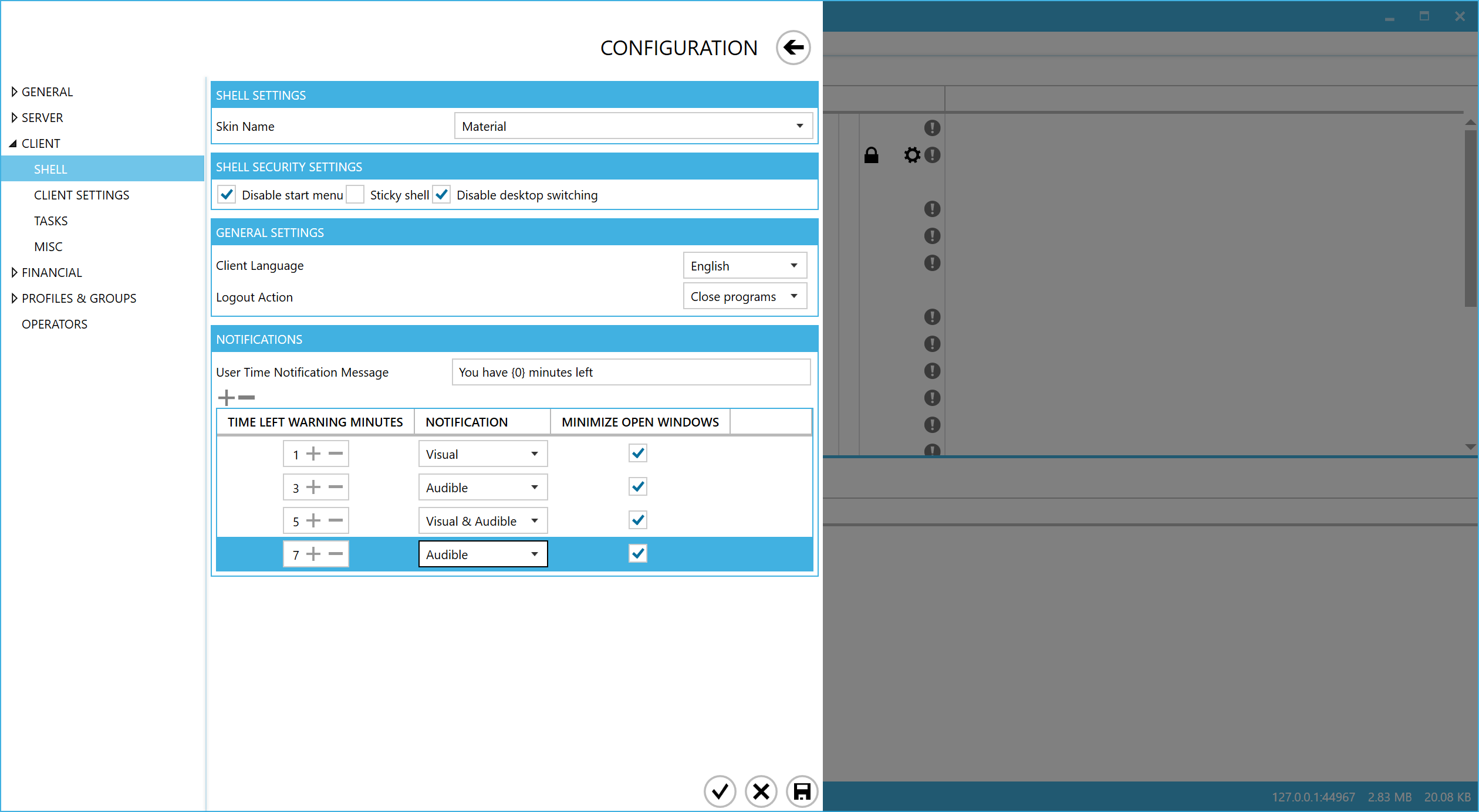
Visual
Display a visual notification on the client
Audible
Play back the message using windows text to speech engine. Not all languages are supported by text to speech.
Make sure to select the appropriate TTS voice in windows settings, based on the localisation of your notification message.
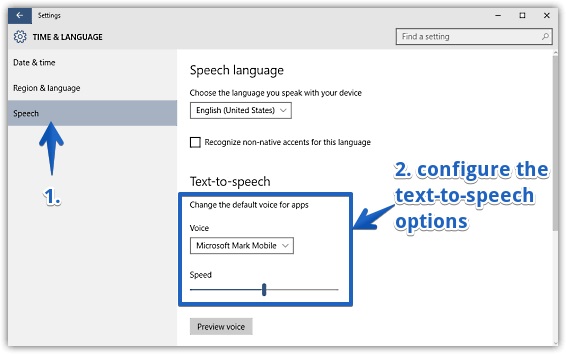
Available TTS languages here
Minimize open windows
Minimize all windows in order to make sure that the message will be visible to customer
Change notification duration
To change how long the notification popup will stay on the screen, use windows settings (Ease of Access - Display)
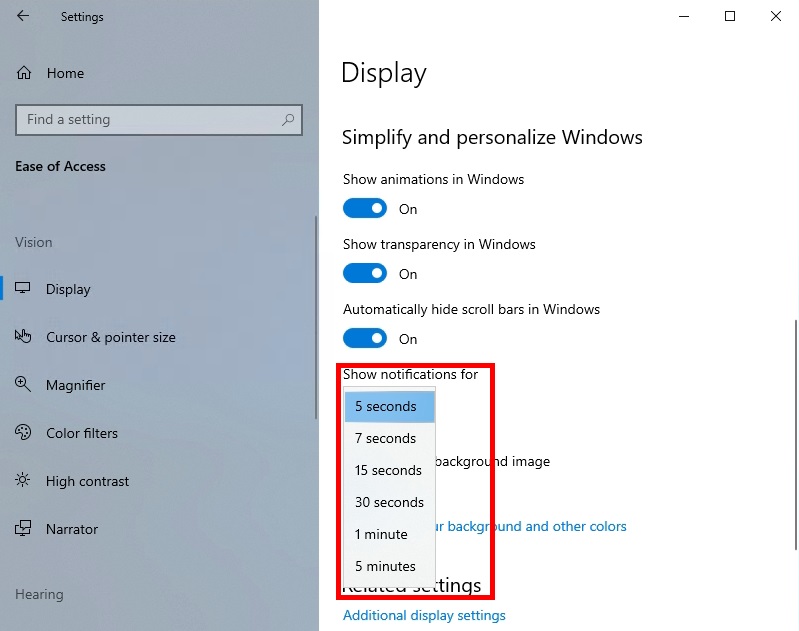
Windows 10
With Windows 10 April 2018 update (version 1803), Microsoft introduced a new feature called "Focus Assist". By default, focus assist disables all notifications when it detects a full screen game.
In order to make sure that the visual notification is displayed, disable "Focus Assist" and all "Automatic rules"