How To: Benchmark your network
Panagiotis Mantzouranis
Last Update 5 år siden
This tutorial will help you determine the maximum theoretical speed of your network & clients and possibly locate bottleneck and problems
It uses Jperf, a graphical frontend for Iperf written in Java.
We will be running the Jperf client on our server computer and the Iperf server on a client pc. The Jperf client will be creating random TCP or UDP packets for server to receive.
Note that, since all data transferred is created by the Iperf application, no disk reads are performed, so the hard disk performance does not affect the measurements.
- Download latest jperf package. Both client and server are integrated in the same executable.
- Extract the package on your server and again on a client
- Run jperf.bat. The main jperf window will open.
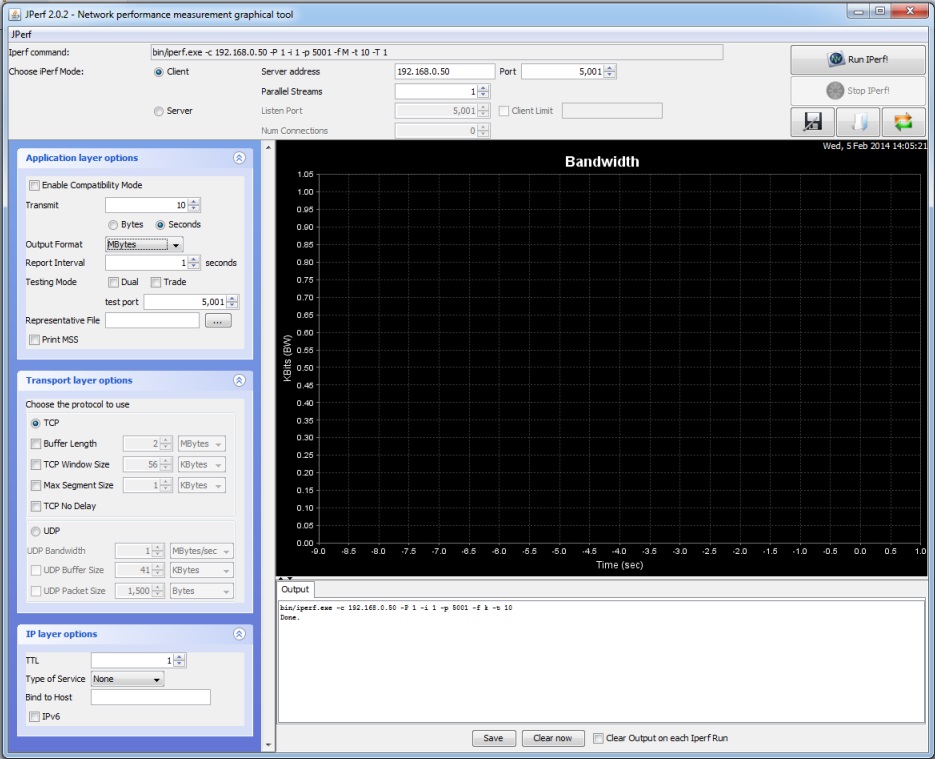
Physical Setup:
- Physically disconnect all devices from you Lan; do not just turn them off
- Connect 2 computers to the switch. Your server and 1 client.
- Test you network speed (see below).
- Repeat with a different client and/or a different switch port/ethernet link
- Write down your result
- Start adding devices to your lan - Repeat the test and note any abnormal changes.
- Try to identify devices that (when active), worsen the test results.
- Jpref Configuration:
- To test TCP transfer rate use the following settings:
- On Server PC, select client mode and enter the client pc's IP address. Select TCP in Transport Layer Options. Buffer Length 1MB. Leave all other settings to default
- On Client PC, select server mode. Select TCP in Transport Layer Options. Leave all other settings to default
- (Optionally) Change Output format to Mbytes
- Press Run Iperf, first on Client PC (server mode) and then on Server PC (client mode)
To test UDP multicast transfer rate use the following settings:
- On Server PC, select client mode and enter 224.0.67.67 as address. Select UDP in Transport Layer Options. Set UDP Bandwidth to 20Mbytes/sec. Set UDP Packet Size to 63.9kbytes. Leave all other settings to default
- On Client PC, select server mode. Select UDP in Transport Layer Options. Set UDP Packet Size to 63.9kbytes. Enter 224.0.67.67 in IP Layer options - Bind to host. Leave all other settings to default
- (Optionally) Change Output format to Mbytes
- Press Run Iperf, first on Client PC (server mode) and then on Server PC (client mode)
- Increase or decrease the UDP Bandwidth and repeat until the client starts dropping Datagrams. This is the theoretical UDP limit your network can handle. The actual speed Gizmo will be able to achieve will depend on many factors such as CPU and disk speeds. Note also that Gizmo verifies packet delivery contrary to iperf.
