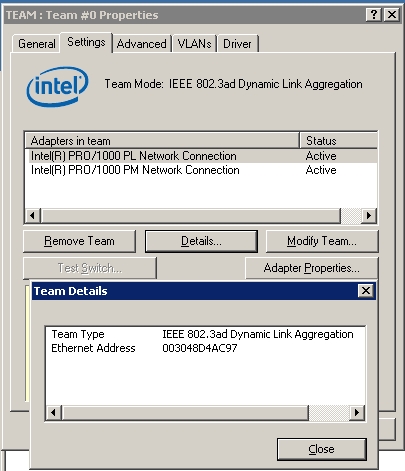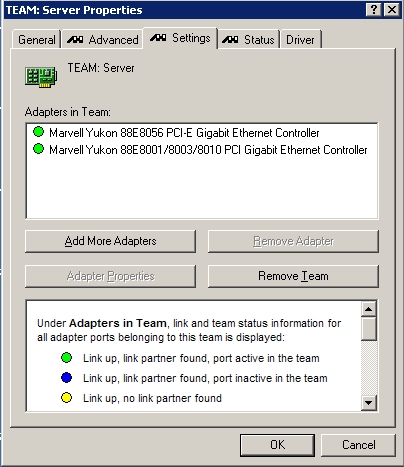How To: Bond network cards (NIC) together
Teaming, Link Aggregation
Panagiotis Mantzouranis
Last Update há 5 anos
Bonding 2 or more network interfaces in windows (XP, Server 2003 or later) creates a new "virtual" interface which has the total speed of both cards together. Bonding should not be confused with interface "bridging".
The actual speed gain depends and is apparent when copying files to more than 1 client at the same time. In any case, if your network infrastracture supports it, it is always a good practice.
In order to achieve this you will need 2 things:
- A computer with 2 or more interfaces of the same manufacturer with drivers supporting teaming (most manufacturers do)
- A switch that supports Link Aggregation (e.g. CISCO SRW series)
First install the latest NIC drivers (also download advanced & utility drivers if availiable)
Open the switch's Web interface or Configuration utility and navigate to teaming options. Option may vary depending on the manufacturer, so consult the user manual and search for teaming, bonding and link aggregation
Create a new Team and assign 2 or more switch ports to the Team, depending on your NIC interfaces, also enable LACP.
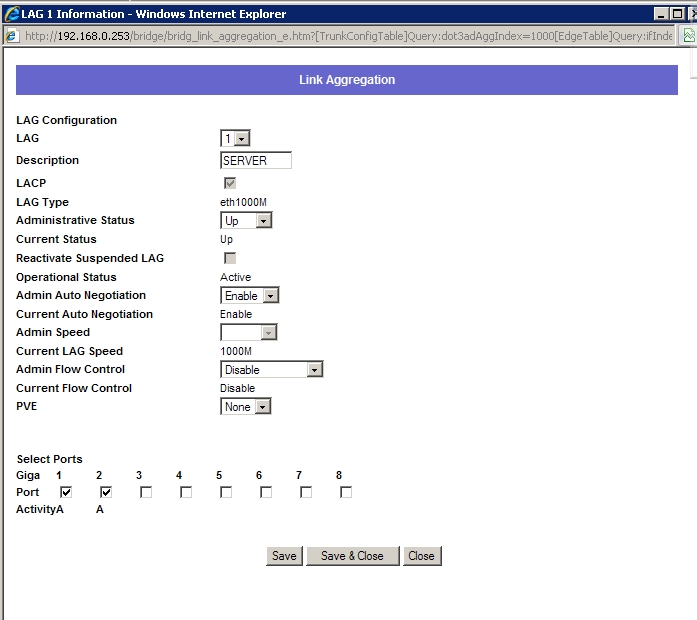
Next, go to control panel → network connections and right click → properties on one of the network adapters.
Create a new Team and select "IEEE 802.3ad Link Aggregation" as Teaming Protocol. Add the rest of the NIC to the team. A new Network card should appear in network connections. Any IPs should now be assigned to this interface.
Connect the NICs to the appropriate Ethernet ports.
You should now have a working NIC Team!
Teaming Examples: