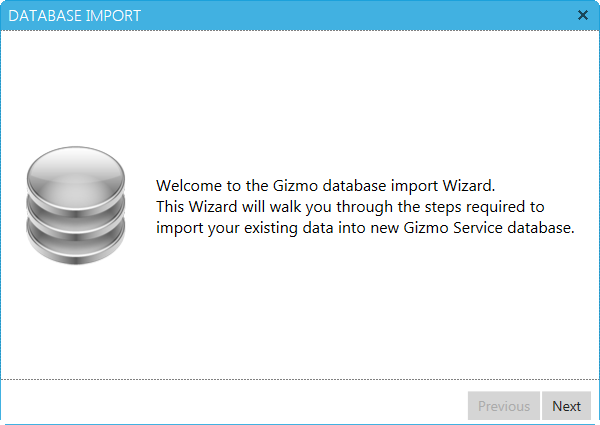How To: Import users & financial data from Smartlaunch
Import Smartlaunch users & data using gizmo built-in import tool
Panagiotis Mantzouranis
Last Update 5 năm trước
Notes:
- All users imported from Smartlaunch are locked and have no password. Customers must enter a new password at first login.
- Smartlaunch Employees imported do not have passwords set. Login with Gizmo default account (admin/admin) and set new passwords for each.
- Launch Gizmo configuration tool from desktop shortcut
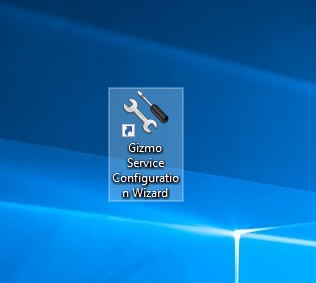
- Click on "Importer". This will launch the import wizard
- Click Next to begin Migration procedure
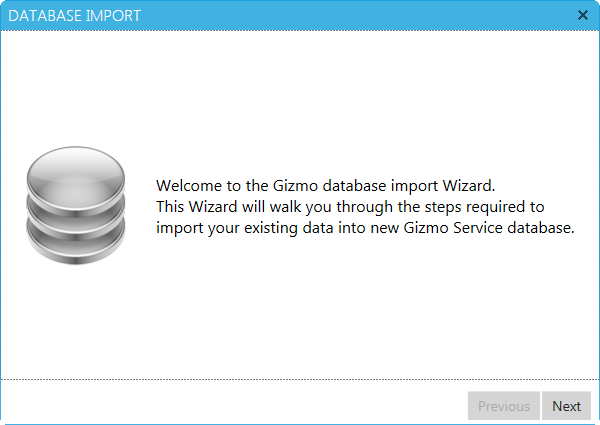
- Check "Smartlaunch" Checkbox and click "next"
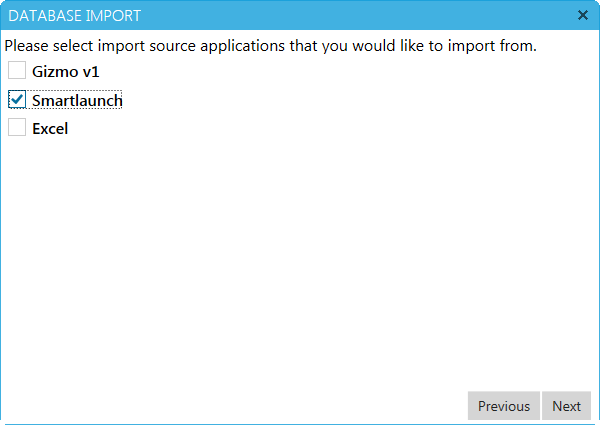
Smartlaunch Database:
- Select Smartlaunch database type and location
- Enter default VAT percentage used. If product prices in Smartlaunch DO NOT include VAT, uncheck checkbox
- Since version 4.8, Smartlaunch encrypts the DB. Use this tool to retrieve the MS Access password.
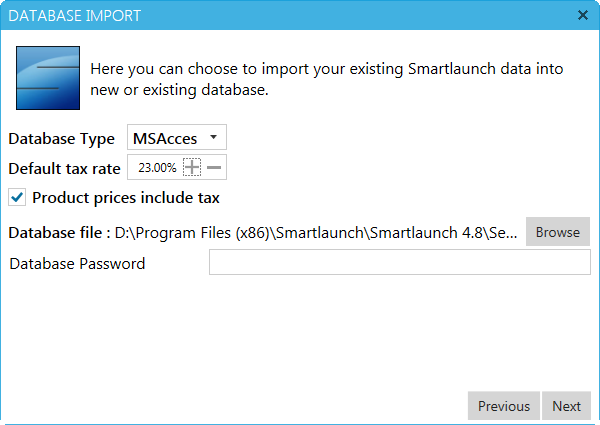
Destination Database:
- Enter Gizmo target destination details (database type, credentials etc). Make a note of the database name in order to configure it again in the Gizmo Service Configuration Wizard.
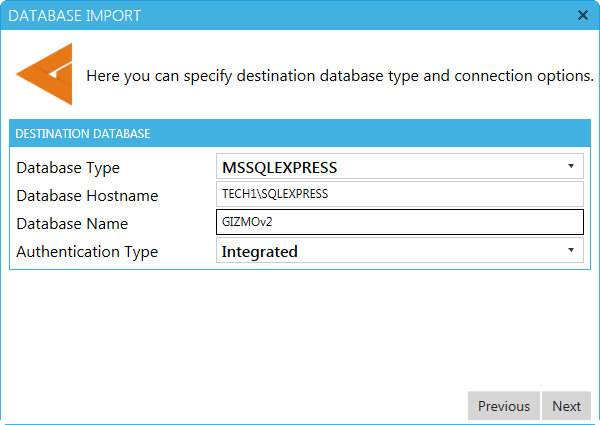
- Verify that all the information is correct and press next to proceed with the DB creation
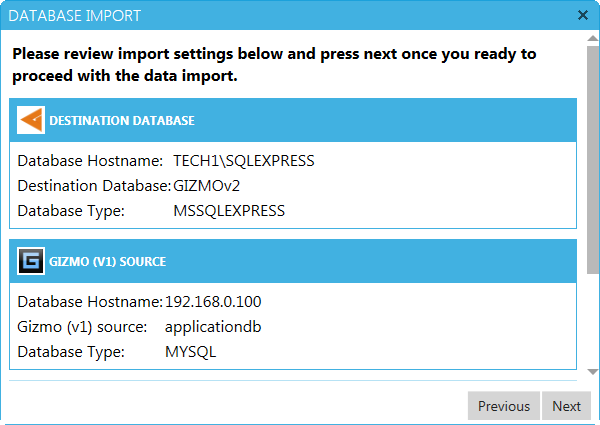
- Migration is complete. You can now proceed with the Configuration tool