How to: Send registration emails using Gmail
Panagiotis Mantzouranis
Last Update há 3 anos
Gizmo Gmail Account settings
Enable SMTP: ENABLE
SMTP Host: smtp.gmail.com
SMTP Port: 465
Enable SSL/TLS: ENABLE
Username: Gmail Account
Password: Gmail Account password
Reply-to address: Gmail Account
SMTP Authentification: ENABLE

Gizmo and Gmail problem:“Username and password not accepted”
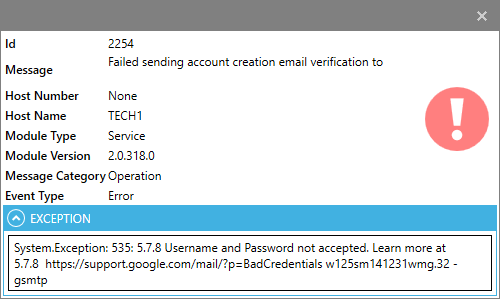
Enable "Less secure apps & your Google Account"
Gizmo and Gmail problem:“Application-specific password required”
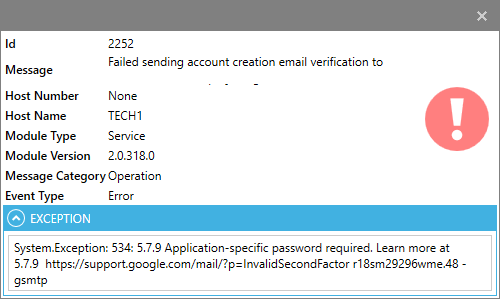
You’re sure you’ve entered the correct password but this error keeps coming up? This is because your Google Account has 2-Step Verification enabled and your normal password will not work.
Instead, you must generate an Application-specific password
- Visit your App passwords page. You may be asked to sign in to your Google Account. (If you see a message “The setting that you are looking for is not available for your account.” – this means 2-Step Verification is not enabled on your account. Enable it first.)
- At the bottom, click Select app and choose the app you’re using.
- Click Select device and choose the device you’re using.
- Select Generate.
- Follow the instructions to enter the App password (the 16 character code in the yellow bar) on your device.
- Select Done.
You can now use your new Application-specific password for Gizmo.
