Client Skin Editor
Shell options. Background, splash screen, currency, online replenishment
Dmitry Kardash
Last Update منذ عامين
- Launch Gizmo configuration tool (Gizmo Server Configuration Wizard) from desktop shortcut
- Click on "Skin editor"
- Select the shell you want to edit
- Select a host group
[Global] - default, will be used if no host group configuration is created. Host group configurations override [Global]
You can create a host group in Gizmo Manager - Setup - Configure - Profiles and Groups - Host Groups
- Create a configuration (if it does not exist) and click continue
- Change the shell settings as needed
- Click the "Apply" button
- Done! Reboot the client shell to update the settings
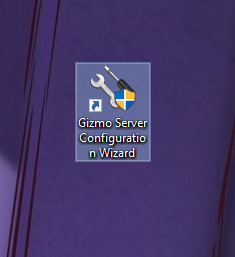
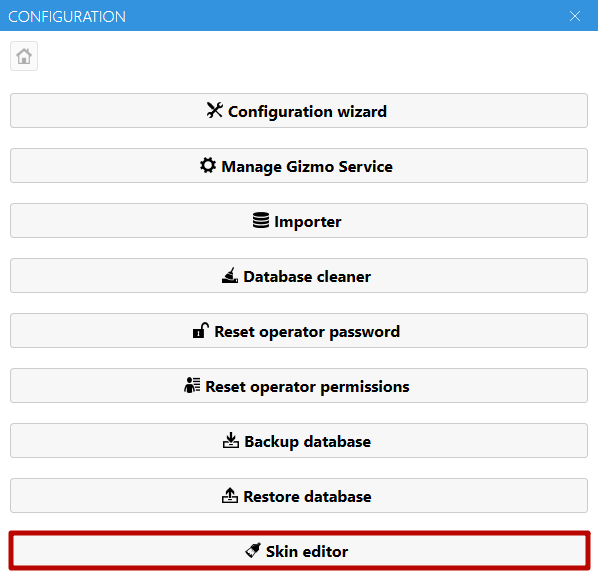
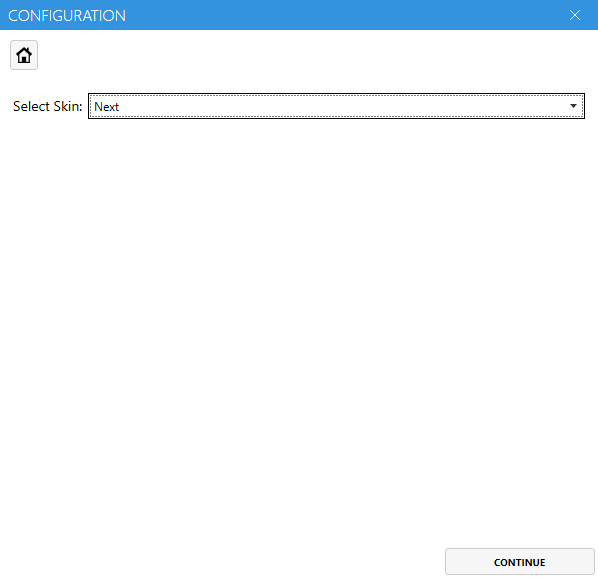
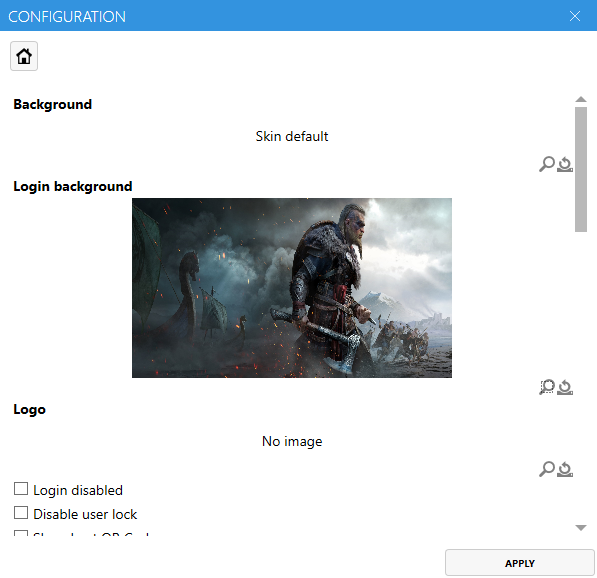
- Background image
Allows you to select an image to be used as the background
- Authorization screen background
Allows you to select an image to be used for the authorization screen - Logo
Allows you to select an image to be used in the upper left corner of the authorization screen - Disable user self-entry (true/false)
Allows you to disable user self-login in Gizmo Client - Disable PC lock by user (true/false)
Allows to disable PC lock by PIN code by user in Gizmo Client - Enable user lock (true/false)
Enables the setting to lock the client interface with a PIN code - Encode host QR code with base64
Coding QR codes to develop your customer login solution - Disable application details (true/false)
Allows you to disable detailed application information (go to the application card) - Disable product details (true/false)
Allows you to disable detailed product information(go to the product card) - Disable Home Page (true/false)
Allows you to disable the Homepage module - Disable Shop (true/false)
Allows you to disable the Shop module - Homepage maximum items per row
Allows you to set the maximum number of items per row on the home page - Application page maximum items per row
Allows you to set the maximum number of elements per row on the applications page. - Products page maximum elements per row
Allows you to set the maximum number of items per row on the products page. - Quick Launch maximum items
Allows you to set the maximum number of items to be displayed in the quick launch. - Default app sorting
Allows you to set the default sorting for apps on the apps page - Currency Symbol
Allows you to set the currency symbol displayed in Gizmo Client - Decimal places in currency (0 - 3)
Allows you to set the number of decimal places. - Currency Decimal Separator
Allows you to set the decimal separator symbol - Currency Separation Symbol
Allows you to set the separation symbol for the currency - Disable RSS module (true/false)
Allows you to disable the RSS module in Gizmo Client - File change interval(seconds):
Allows you to change the RSS feed change time - Slide show on login screen (true/false)
Allows you to set a slide show of videos and images instead of the background for the login screen - Multimedia screensaver folder
Allows you to set the folder for the slide show (default is the rotator folder in the skin folder). - File change interval(seconds):
Allows you to set the slide change time for the screen saver - Maximum popular products
Allows you to set the maximum number of popular products displayed on the homepage - Maximum popular apps
Allows you to set the maximum number of popular apps displayed on the homepage - Online recharge disabled (true/false)
Allows you to disable the top up button from the Gizmo Client site - Maximum online recharge amount
Allows you to set the maximum amount of top-up from location - Minimum password length
Allows you to set the minimum password length for the user - Maximum password length
Allows you to set the maximum password length for the user - Password must contain lower case characters (true/false)
- Password must contain upper case characters (true/false)
- Password must contain digits (true/false)
- Integration point ID
