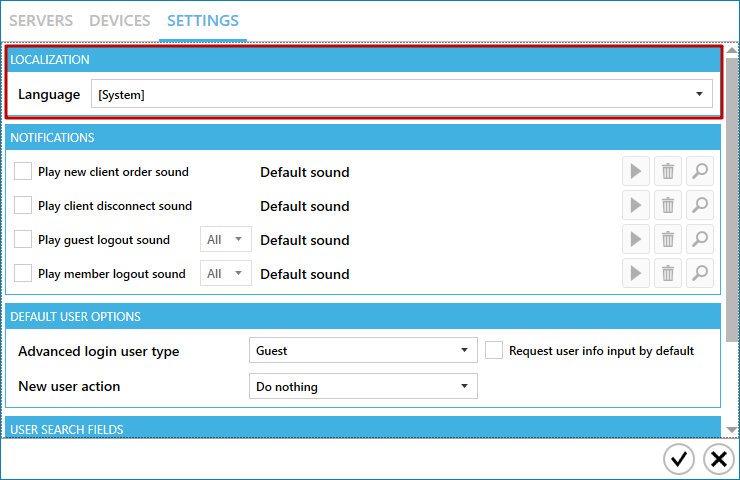How To: Change Currency symbol
Dmitry Kardash
Last Update há 2 anos
Gizmo Client will use the default currency symbol for the shell language
If you need to use a different symbol, you can change it in Shell Options
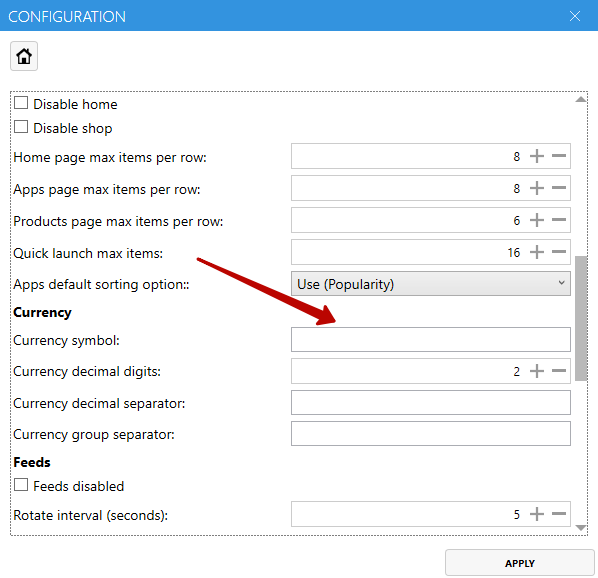
Gizmo Manager
Gizmo Manager and clients use the currency symbol configured in windows settings. To change the currency symbol, you must make the appropriate changes to your windows regional settings.
In Windows, press the Win+R shortcut and type intl.cpl
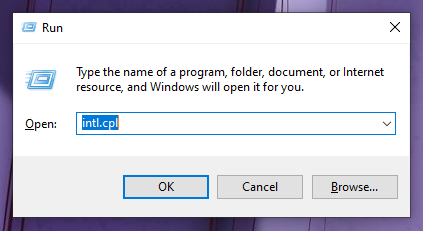
In the window that opens, click the "advanced options" button
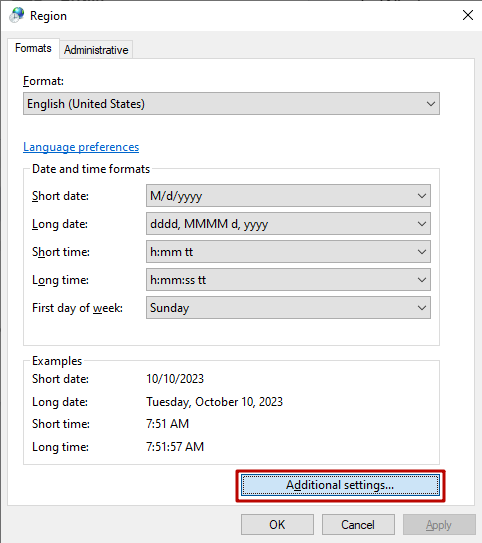
In the window that opens, go to the "Currency Unit" tab
In the "Currency unit designation" line, select the currency symbol you need or enter your own currency symbol.
You can manually enter any combination of characters or letters. You are not limited to the characters in the drop-down menu.
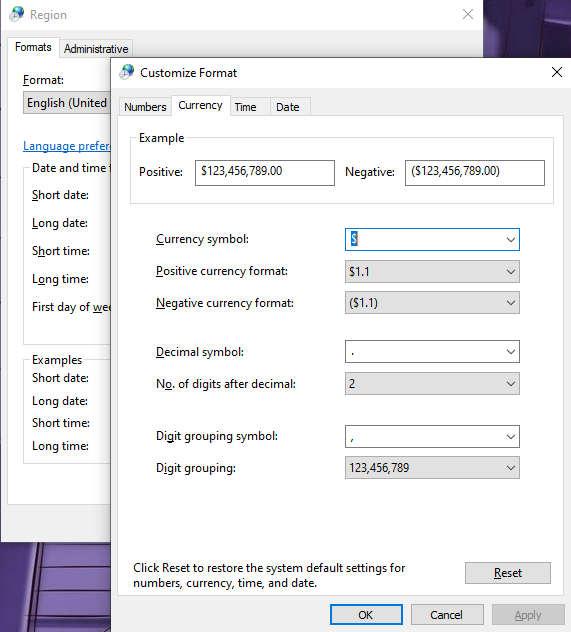
In the Gizmo Manager, make sure you set the language to [System]