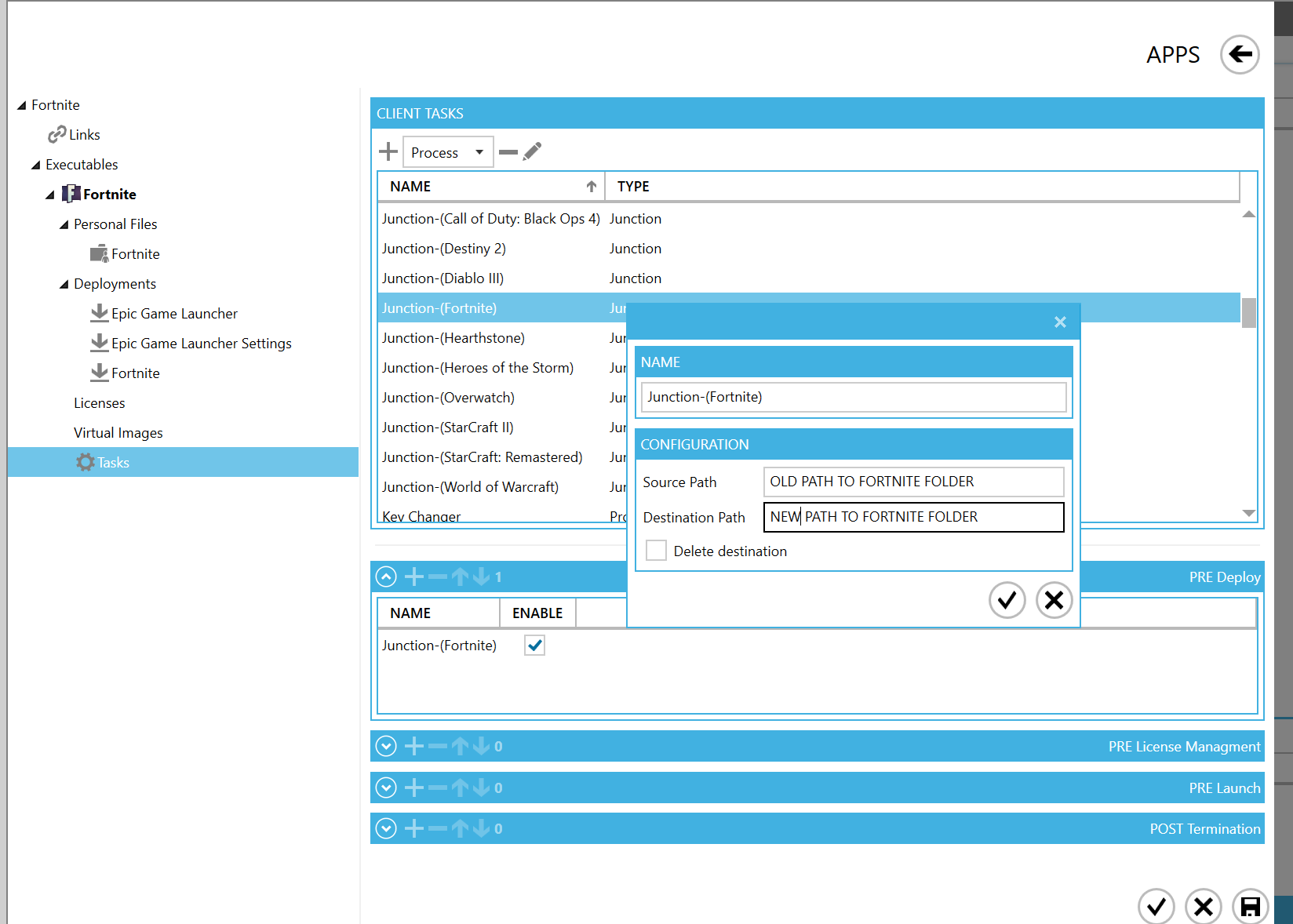How To: Epic Launcher & Fortnite Deployment
Panagiotis Mantzouranis
Last Update 3 năm trước
NOTE: IF DEPLOYMENT FAILS, DELETE OR EXCLUDE THIS SOURCE (SERVER) FOLDER:
C:\Program Files\Epic Games\Fortnite\FortniteGame\PersistentDownloadDir
This tutorial will show you how to automatically deploy/sync Epic Launcher & Fortnite on the client PC, when the customer launches the game.
- Install and update Epic Launcher & Fortnite on your server PC.
- Create 3 deployment profiles, one for each of the folders shown below:
| 1. | C:\Program Files (x86)\Epic Games\Launcher\ | Epic Launcher files |
| 2. | C:\ProgramData\Epic\ | Fortnite update status |
| 3. | C:\Program Files\Epic Games\Fortnite\ | Fortnite game files |

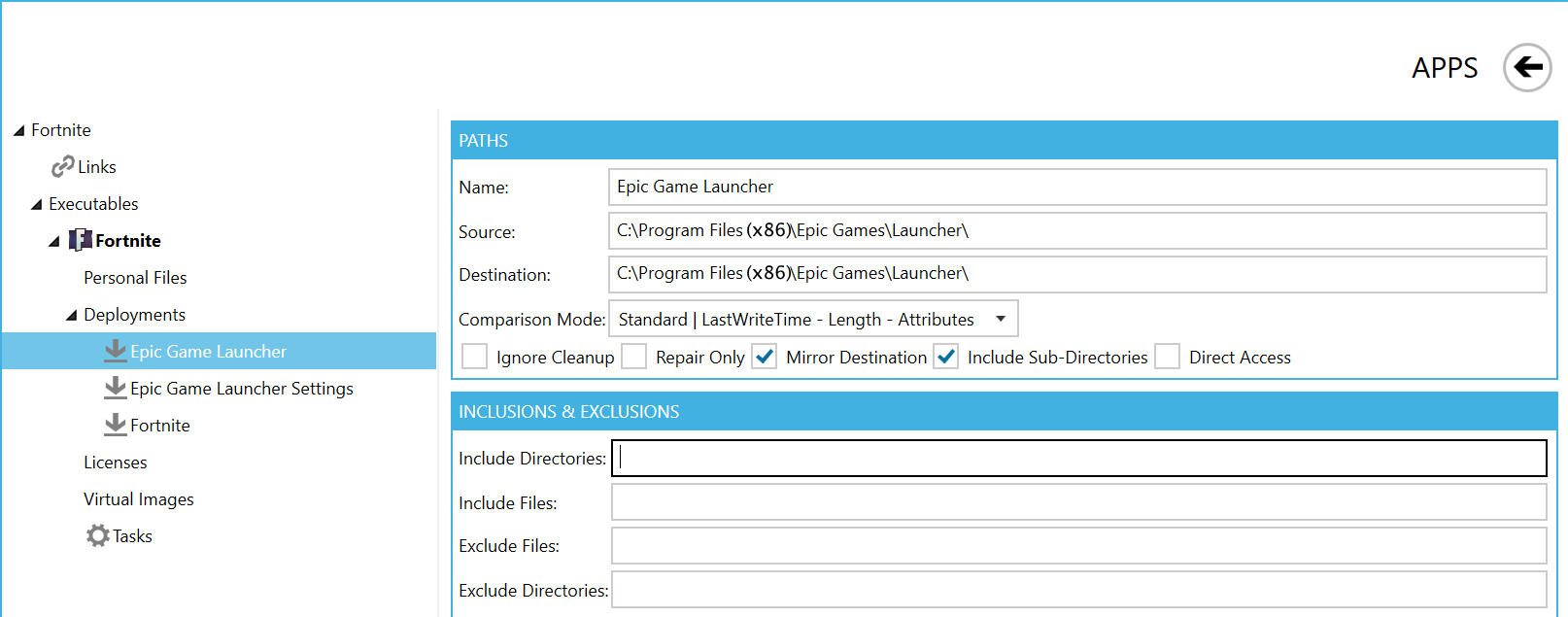
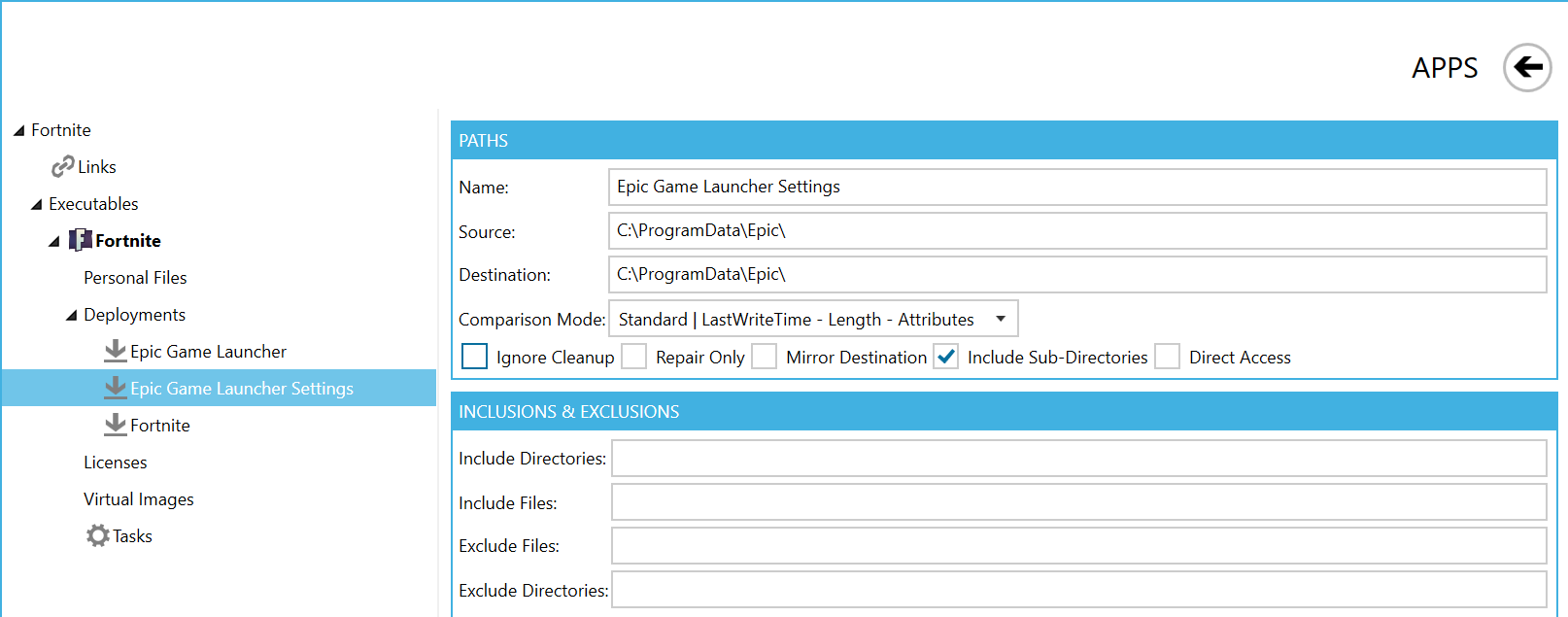
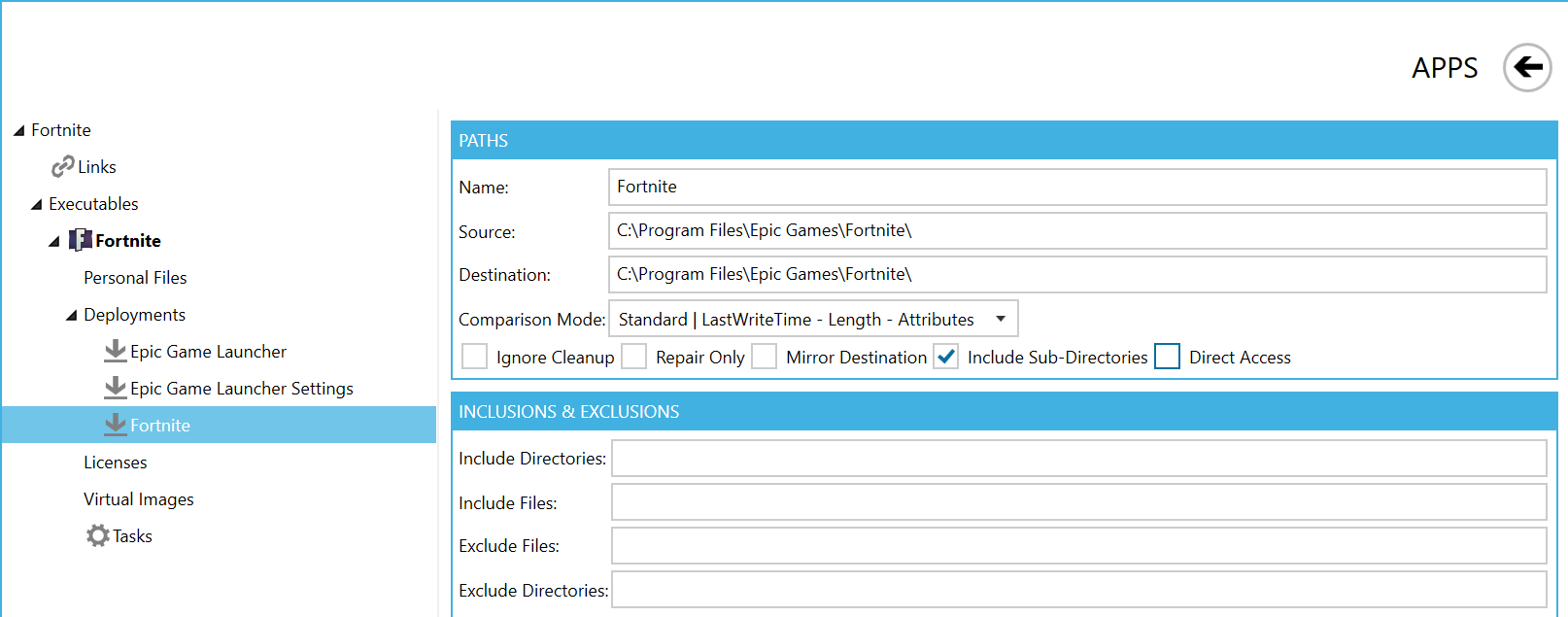
- Done! As soon as the customer launches the games, Gizmo will deploy/update the game first.
Read the rest of the instructions ONLY if you want to deploy the game to a different directory than the original
If the game is deployed to a different destination, Epic game launcher will not detect it.
If you deploy the game to a different destination folder and/or drive, you need to do the following:
- Create a new task-junction
- Add the original Fortnite folder path in source path of junction
- Add the target Fortnite folder path in Destination Path of junction
- Add the junction task in Pre-deploy tasks of the game