Manual Deployment using Gizmo
Panagiotis Mantzouranis
Last Update hace 4 años
Here we'll show you how to manually deploy a game to a client. For our demo we will be using World of Warcraft.
World of Warcraft has only been installed in one client computer and the game files have been copied locally to the PC where Gizmo manager is running
1. Select the Deployment Tab in Gizmo Manager.
2. In source, click the Folder Button and locate the "World of Warcraft" folder on the Manager PC. Press OK.
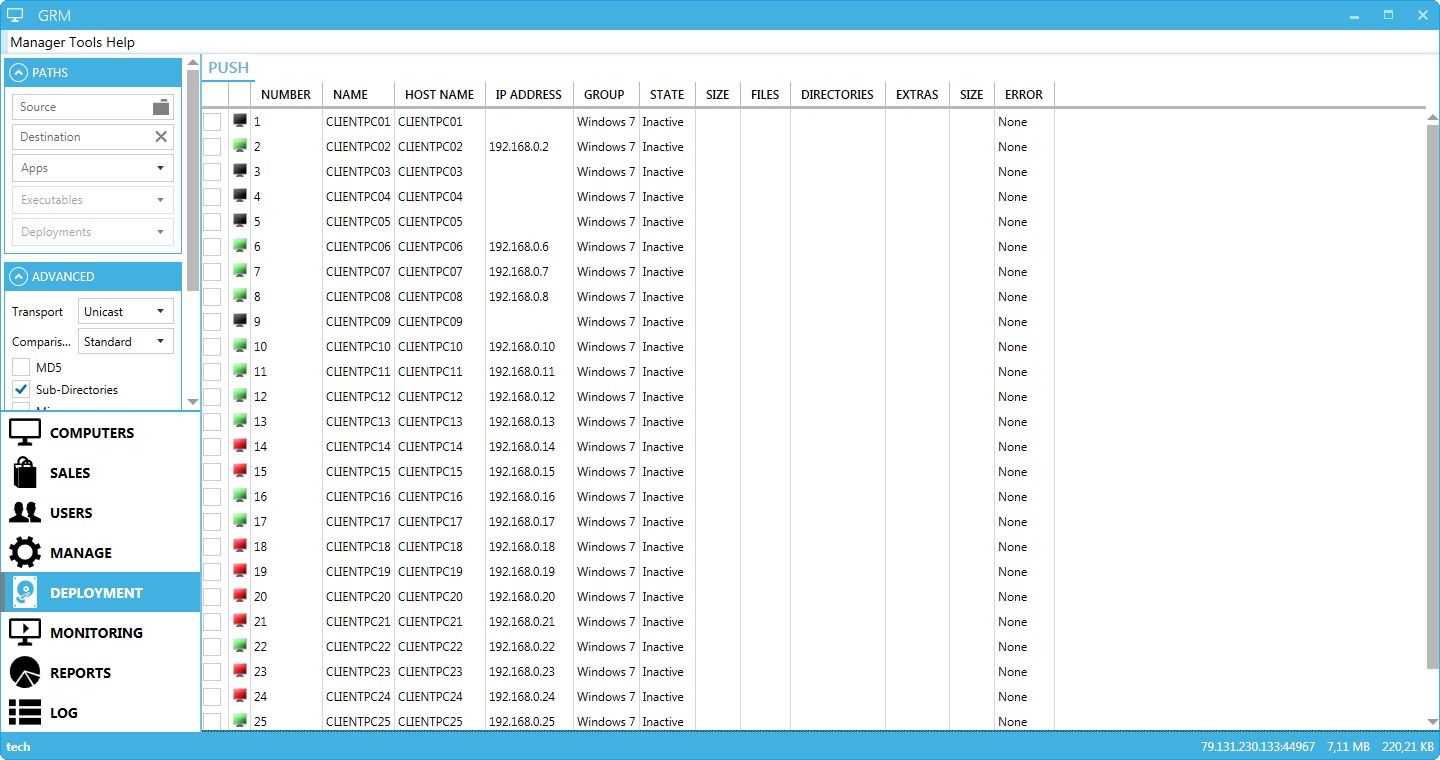
3. On the Field directly below the source path, enter the path (relative to the client) where the game will be deployed. E.g , if you want the game deployed in C: partition of the client inside Program files, enter c:\Program Files\World of Warcraft\ . Keep in mind that the folder "World of Warcraft" must be specified, not omitted. Gizmo copies the contents of the folder specified in the "Source Path" inside the folder specified in the "Destination Path".
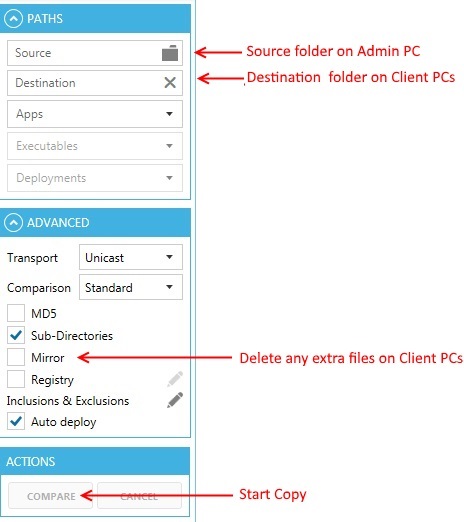
4. Under computer hosts you are presented with clients currently connected to Gizmo Server. Select the client(s) (check the box next to each client) you want the game deployed to and press Compare. This will calculate differences between the Server files and the client files (if any). When the check completes the actual file deployment will begin. Sit back and watch the files being copied to the clients.
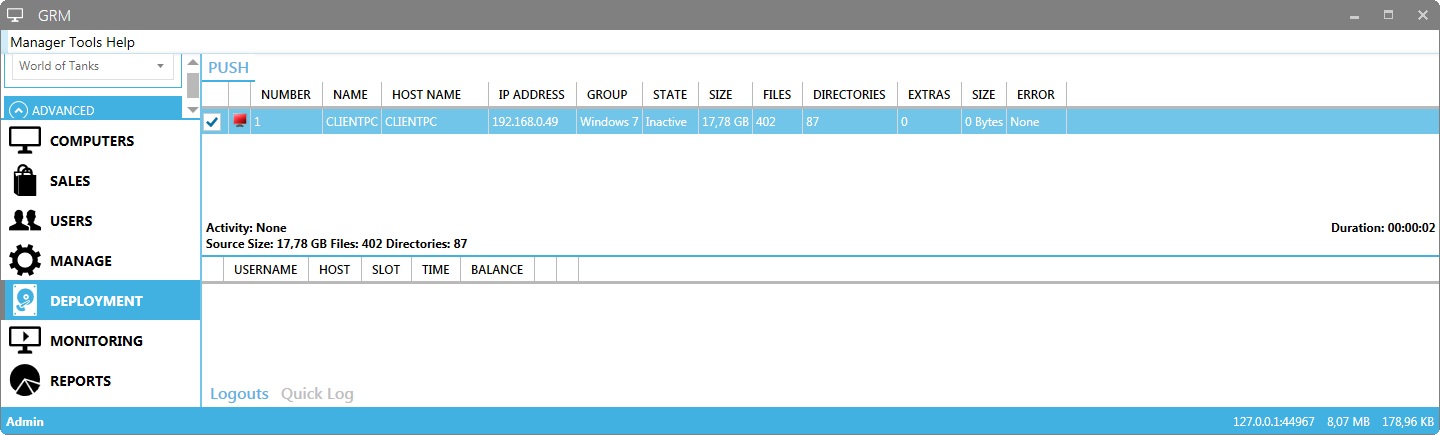
If you have created Deployment profiles for your games, you can use them to automate the process of Deployment. Just select an Application, Executable and Deployment profile and all the necessary information will be automatically inserted. Then continue to step 4.
To learn more about creating Deployment profiles, read the Article Here
Advanced Mode (Multicasting)
Multicasting is the delivery of a message or information to a group of destination computers simultaneously in a single transmission. You can read more Here
In essence, traditional (Unicast) deployment to multiple targets sends the same information multiple times (once for each target). That means that if you want to send 1GB of data to 10 Clients, the server will transmit 1GBx10=10 GB of data. This creates large amount of traffic on the network and heavy disk load on the Server. Sending the same Data using Multicasting means that the server transmits only 1GB total.
Gizmo supports multicast for use with manual deployment. In order to use the feature, your switches must support IGMP snooping (read Here). The network should also be isolated from network devices that answer to membership requests (voip devices, routers etc). If you are getting slow transfer speeds, try disconnecting all non essential network devices.
