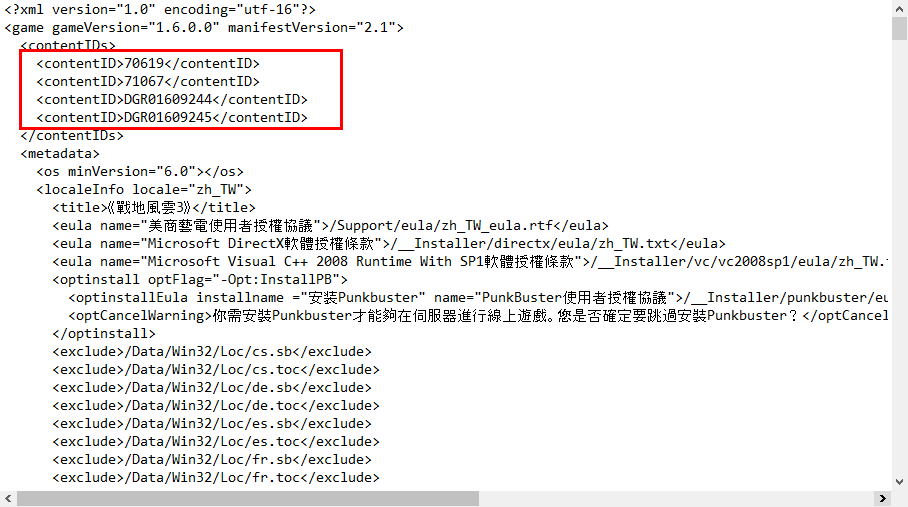How To: Steam, Origin, Epic, Bnet & Uplay license management setup
This article explains how to configure your in-store accounts using the Steam, Origin, Epic, Bnet & Uplay License Profiles
Panagiotis Mantzouranis
Last Update 3 years ago
Before proceeding, make sure you are using:
- Latest Gizmo version
- Latest license management plugin (if available)
Add a license profile to the executable and select the appropriate type.
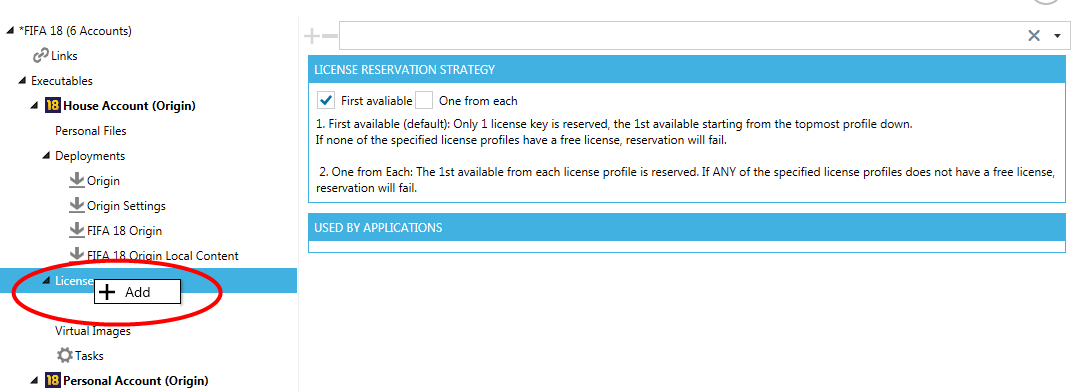
Add your accounts, filling username & password.
NOTE: Requirement for Origin accounts
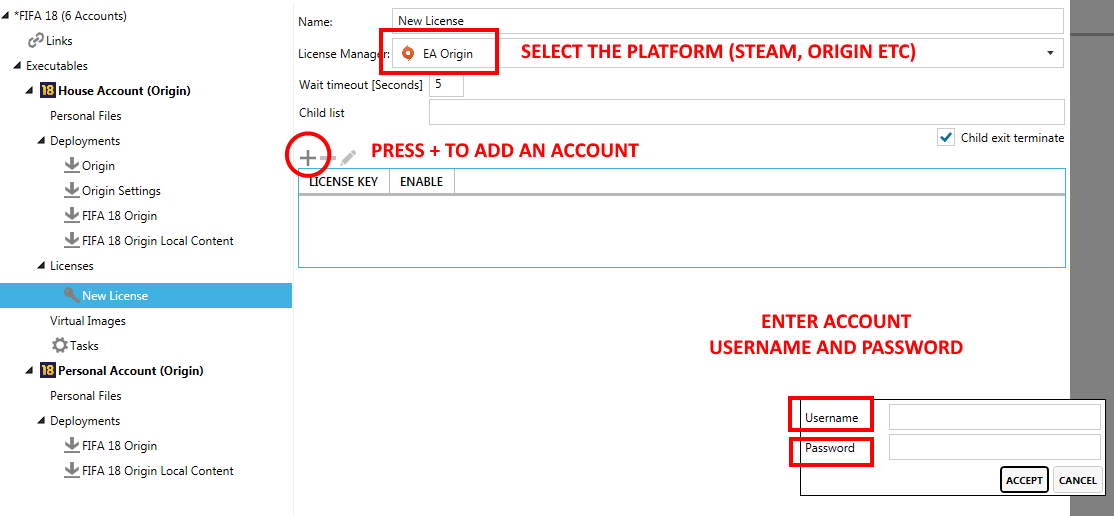
In "Executable path", enter Launcher's path, eg.
- D:\games\steam\steam.exe
- D:\games\origin\origin.exe
- D:\games\uplay\UbisoftConnect.exe
- D:\games\Epic Games\Launcher\Portal\Binaries\Win64\EpicGamesLauncher.exe
- D:\games\Battle.net\Battle.net Launcher.exe
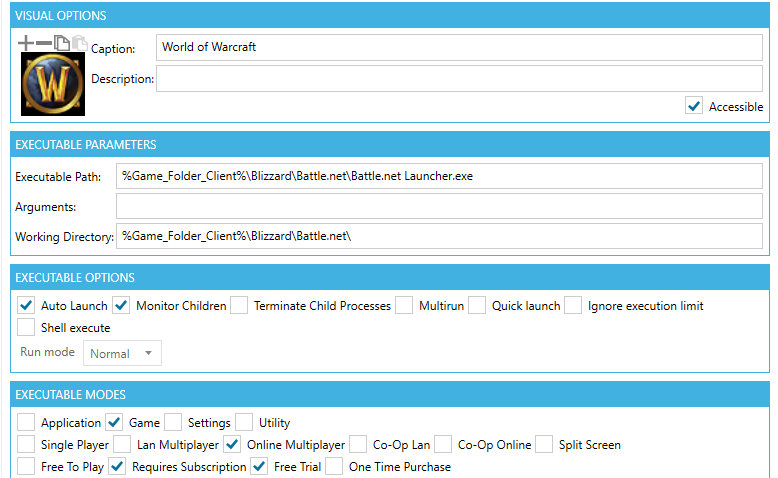
To auto-launch game, add in "Arguments":
Steam: steam://rungameid/GAMEID
Origin: origin://launchgame/GAMEID
OR origin://launchgamejump/GAMEID
OR origin2://game/launch/?offerIds=GAMEID
Uplay: uplay://launch/GAMEID
Epic: com.epicgames.launcher://apps/GAMEID?action=launch
BattleNet: NO COMMAND LINE AVAILABLE
Replace GAMEID with the correct string depending on the game
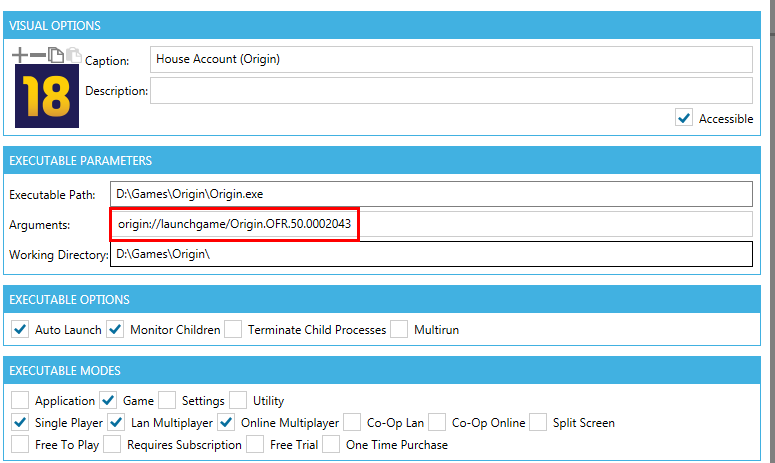
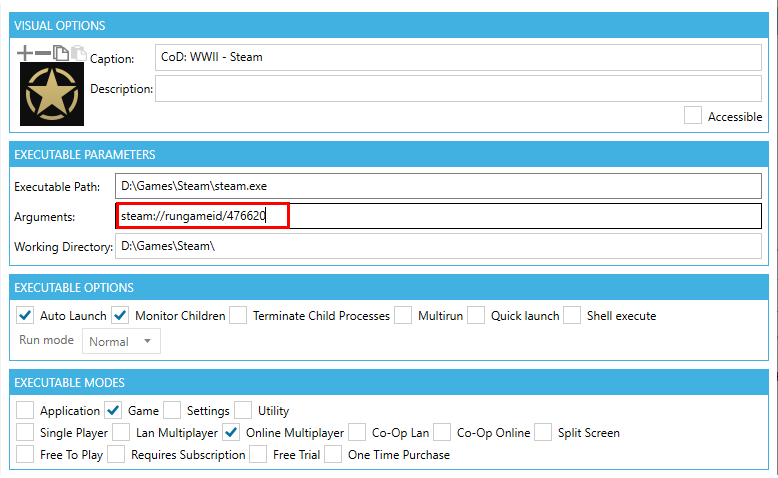
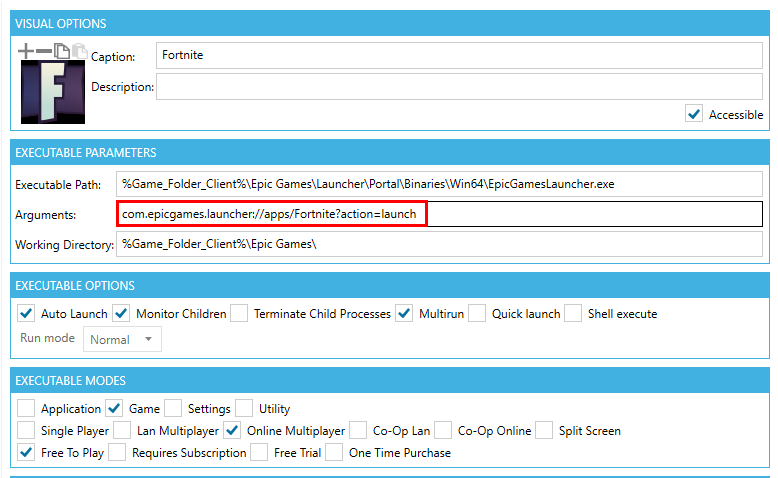
To find the GAMEID of Steam, Uplay and Epic games:
- Create the game's desktop shortcut
- Right click shortcut - properties.
The gameid is in the URL field
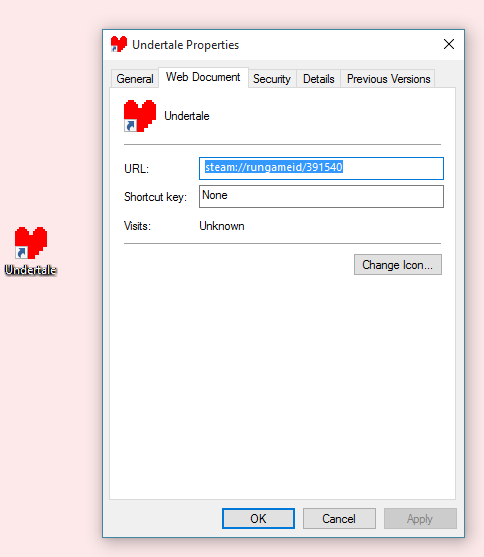
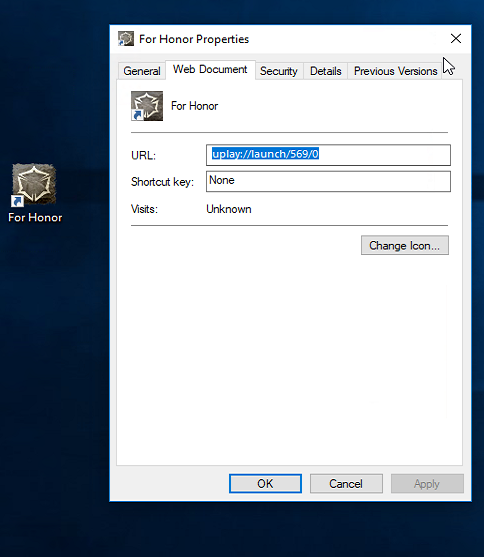
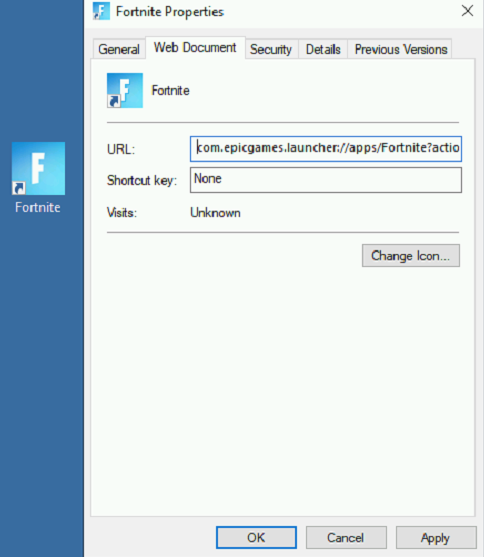
To find the GAMEID of Origin games:
- Login to https://www.origin.com with the game account
- Select "My game Library" and the game.
The GAMEID is part of the URL on your browser.
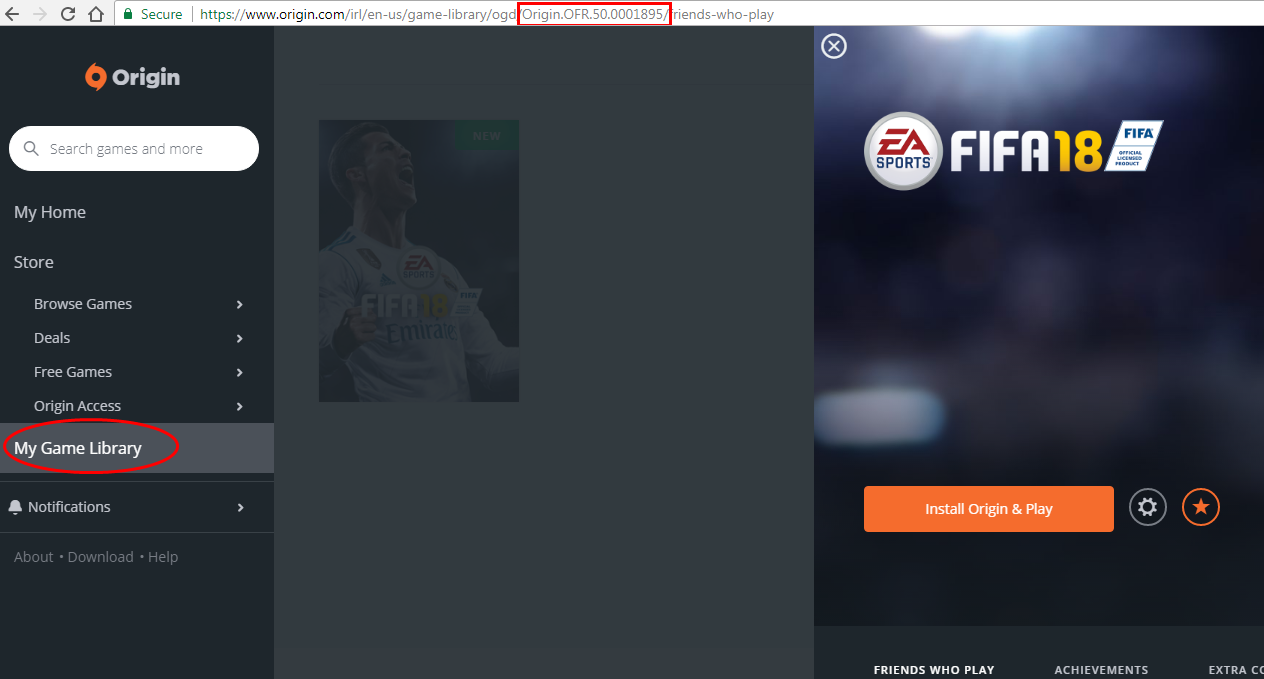
Automatic termination of launcher after game has exited
Gizmo can automatically close the main launcher (steam/battlenet/origin) and release the game license when the actual game has been closed.
In order for the feature to work, you need to enter the game executable in the license profile "child list"
For example, for PUBG, the main executable is TslGAme_BE.exe
If the game uses 2 or more executables, you can add all of them seperated by ;
Gizmo will track this specific executable, and close steam after the specified time.
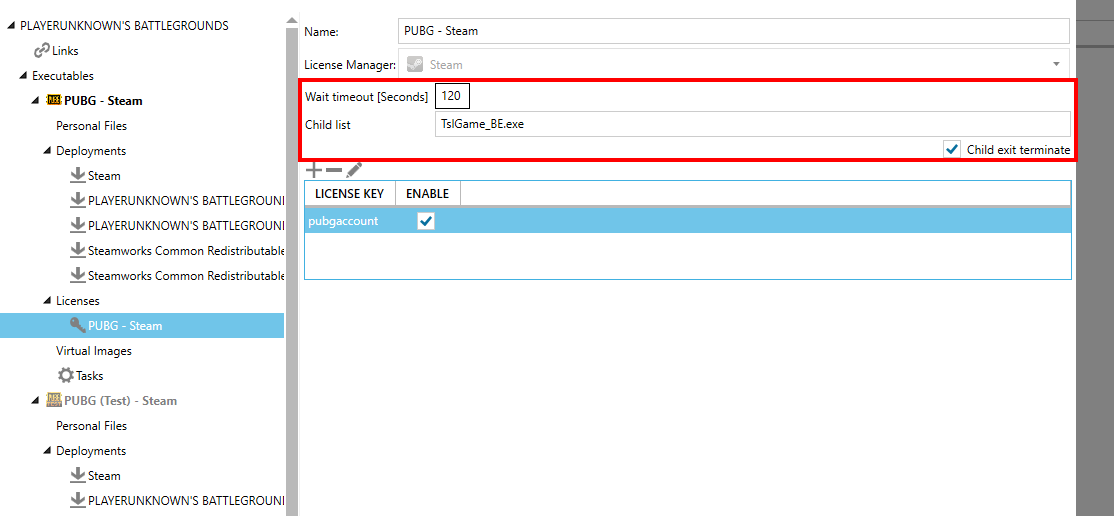
Deprecated info
Other method for origin
- Open your Origin game installation folder, for example C:\Games\Electronic Arts\Origin\Origin Games\Battlefield 3\
- Open __Installer folder
- Open with notepad the file "installerdata.xml"
- Write down all the contentID numbers/text
- Use the contentID in arguments in the following format: origin://launchgame/contentID1,contentID2,contentID3
Example: origin://LaunchGame/70619,71067,DGR01609244,DGR01609245