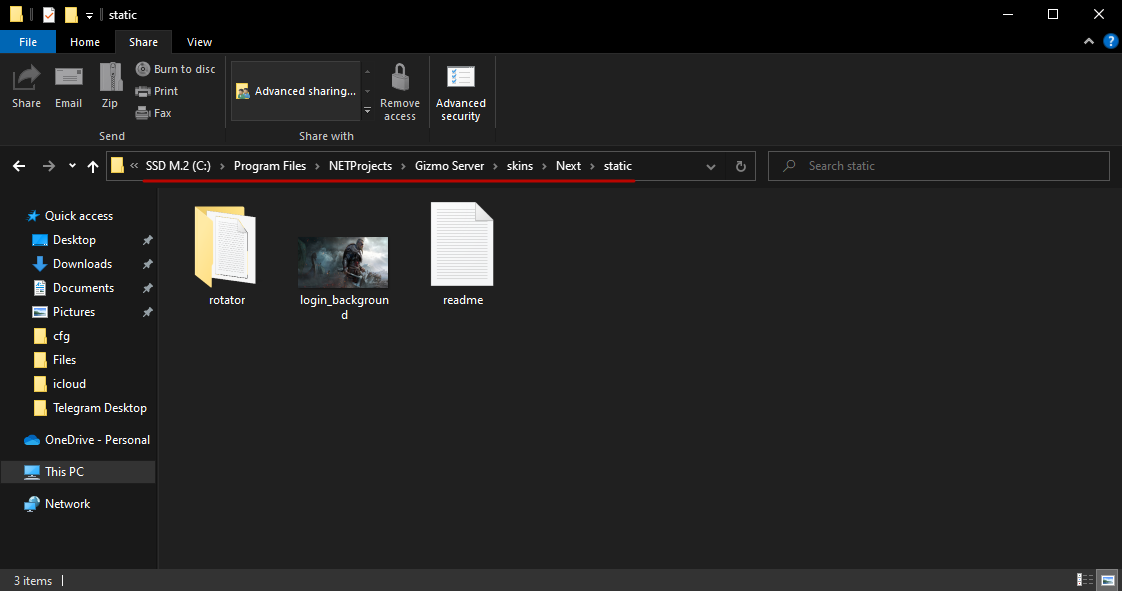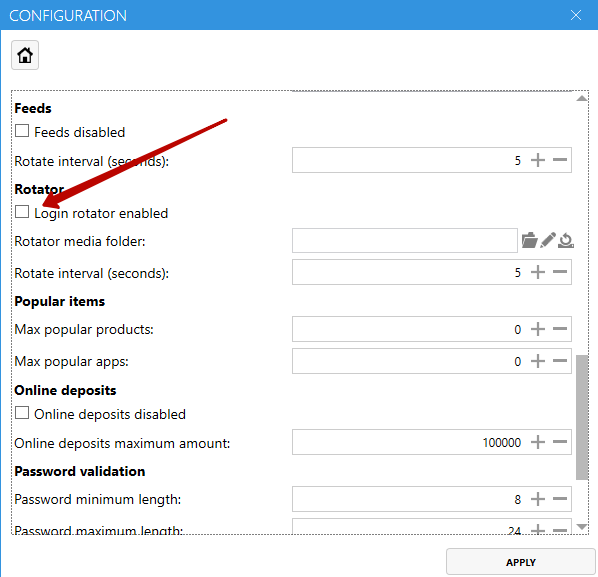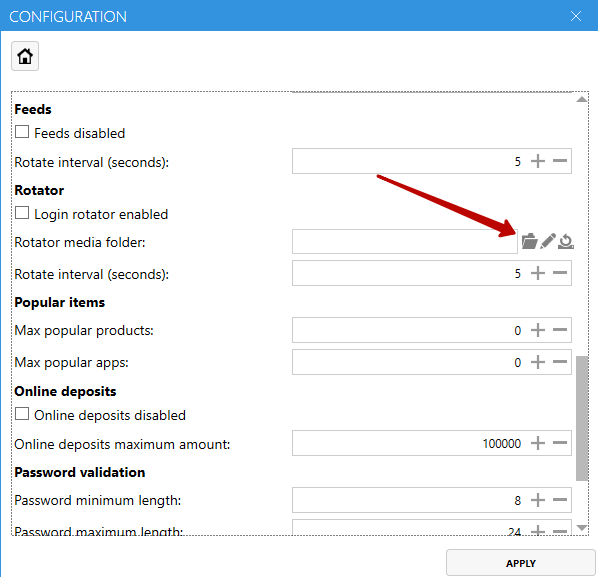Login Screen Rotator
Backgrounds, images and videos on the login screen
Dmitry Kardash
Last Update 7 maanden geleden
- Launch Gizmo configuration tool (Gizmo Server Configuration Wizard) from desktop shortcut
- Click on "Skin editor"
- Select the shell you want to edit
- Select a host group
[Global] - default, will be used if no host group configuration is created.
Host group configurations override [Global]You can create a host group in Gizmo Manager - Setup - Configure - Profiles and Groups - Host Groups
- Create a configuration (if it doesn't exist) and click continue.
- Enable "Slide show on login screen".
- Copy your images and videos to the "rotator" folder.
"C:\Program Files\NETProjects\Gizmo Server\skins\Next\static\rotator".
The folder is located on the PC running the Gizmo service
If the folder does not exist, create it and name it "rotator". - You can also go to this folder by clicking on the icon next to "Multimedia folder".
- Click the "Apply" button
- Done! Reboot the client shell to update the settings