Executable's launch procedure explained
Panagiotis Mantzouranis
Last Update vor 5 Jahren
Gizmo Client's interface allows for an application to have infinite number of executables and each of the executable can have an infinite number of deployment & license profiles as well as personal user files.
When a user clicks on an executable, Gizmo executes the following actions.
First-time activation (click):
- Pre Deploy tasks (if any) are executed.
- For each Deployment profile present (where "Repair only" is unchecked), disk space requirements are calculated. If space not available, older deployment profiles are deleted* based on usage statistics. Next, Deployment profiles are deployed in the order they are configured in the executable.
- Personal User Files (if any) are deployed in the order they are configured in the executable.
- Pre License tasks (if any) are executed.
- CD Images (if any) are mounted in the order they are configured in the executable.
- License profiles (if any) are deployed in the order they are configured in the executable.**
- Pre Launch tasks (if any) are executed.
- If autostart is enabled (ckeckbox), the executable launches, else it waits for a second activation click.
If, during any of these steps, the user clicks on the executable, the operation is aborted. It will start from step 1 next time the user clicks on the executable.
* Allocate free space must be enabled under Tools → Configure → Client Settings → Free Space allocation
** If a license key is deployed and the executable is not launched within 60 seconds of step 6, the key is revoked. Another license key will be deployed (if available) else the user will be notified that there are no available licenses at the present time.
This is to prevent users from holding license keys of games they are not currently playing.
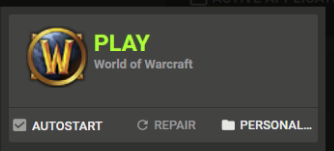
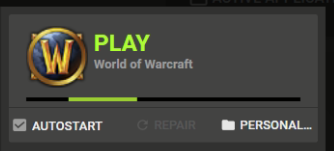
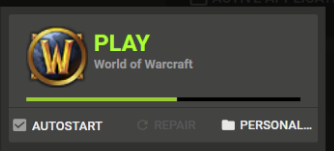
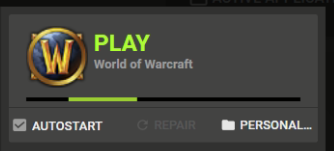
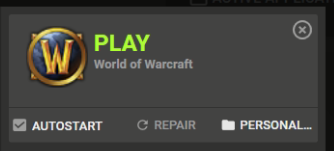
Consecutive activations (clicks):
While executable is already running:
If the executable has multirun enabled, another instance of the executable will be created. Else Gizmo will try bringing the executable's window to front.
After executable has exited:
If the executable has exited and user activates executable again, Gizmo will start from step 7, skipping steps 1-6. In case the executable has a license profile, Gizmo will also check if a key is still deployed, and re-deploy a new if necessary.
Repair Icon:
Repair icon resets the state of the executable. Clicking on repair will start the executable launch procedure from step 1. Deployment profiles marked "Repair only" will now be deployed
Close Icon:
Clicking on close icon (X) kills the executable and any child processes created by it. It is a good solution for those that keep task manager (ctrl+alt+del) disabled
