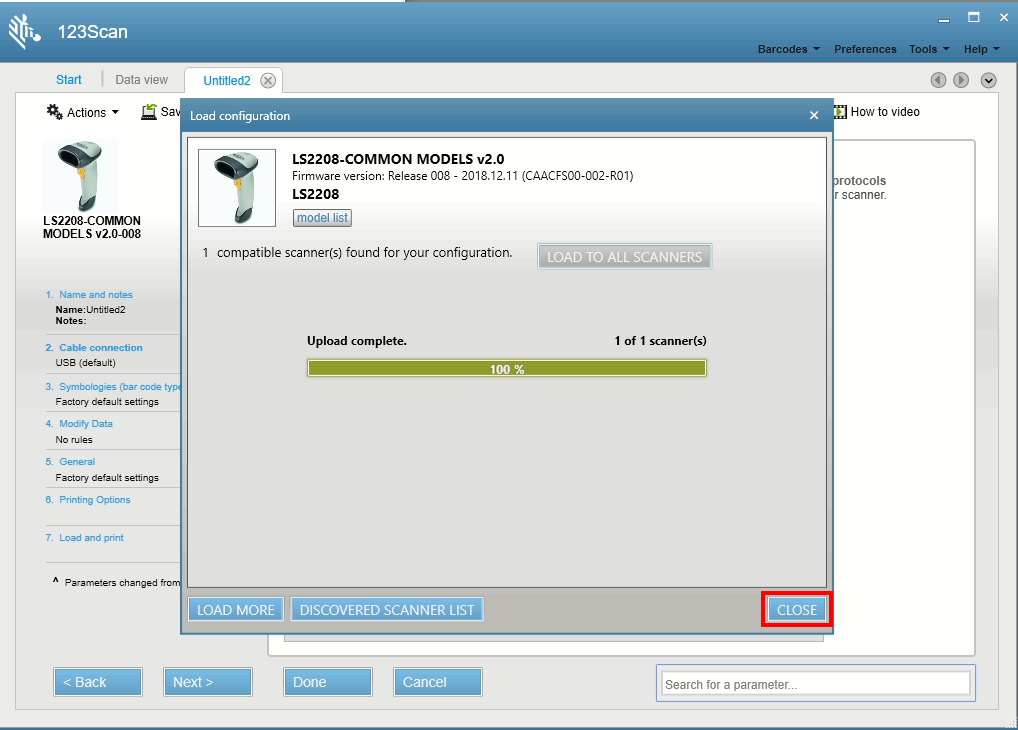Setup OPOS Barcode Scanner
For Symbol Barcode scanners
Panagiotis Mantzouranis
Last Update há 5 anos
Download and install Microsoft Point of Service for .NET v1.14.1 (POS for .NET): https://www.microsoft.com/en-us/download/details.aspx?id=55758
Download and install OPOS drivers: https://www.zebra.com/us/en/support-downloads/software/developer-tools/scanner-sdk-for-windows.html
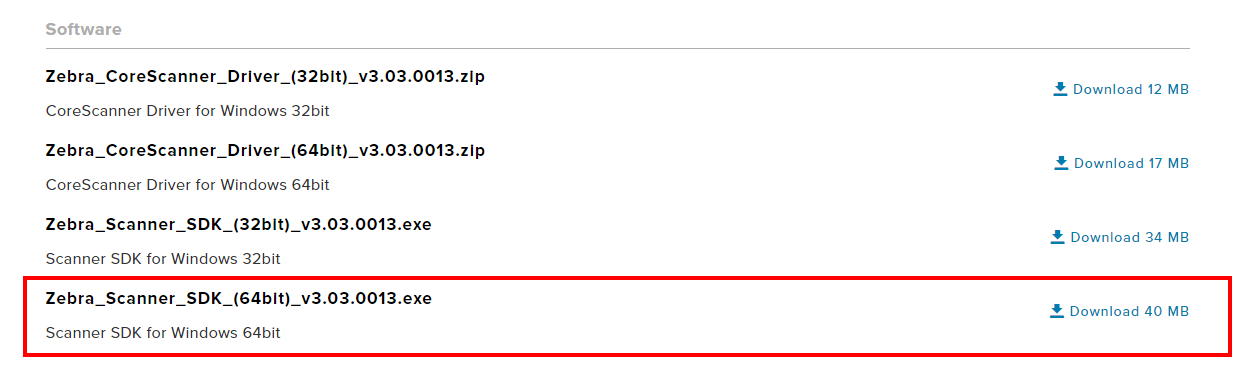
Download and install 123scan configuration utility: https://www.zebra.com/us/en/support-downloads/software/utilities/123scan-utility.html
Run 123Scan and click on "Create new configuration file"
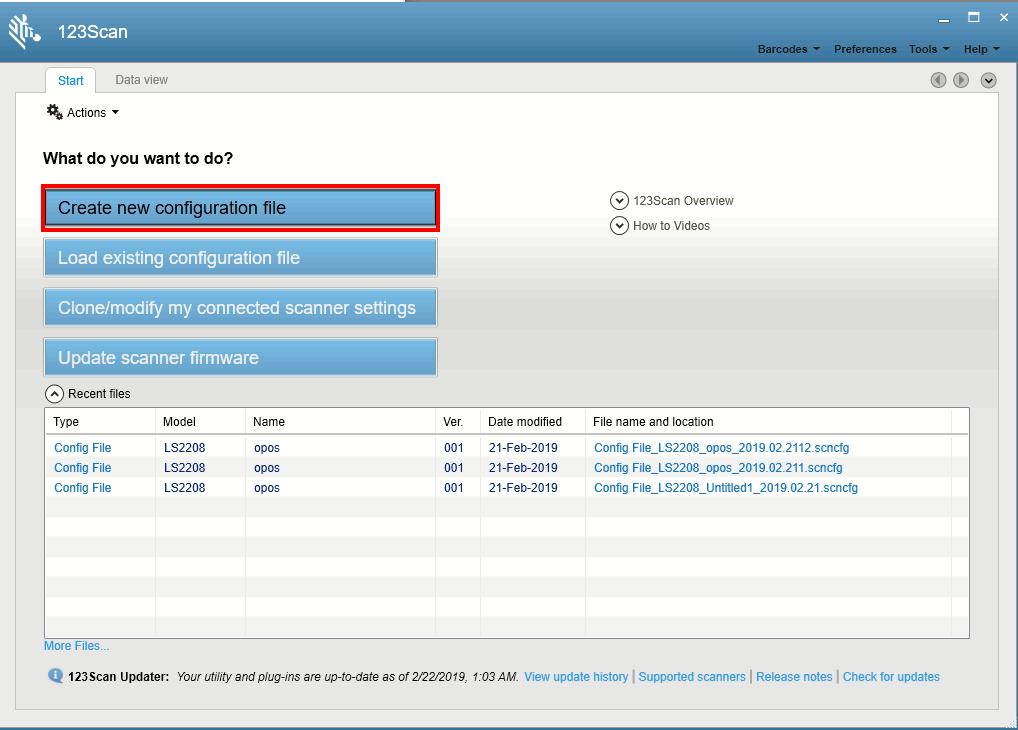
Select "My scanner is connected via USB cable"
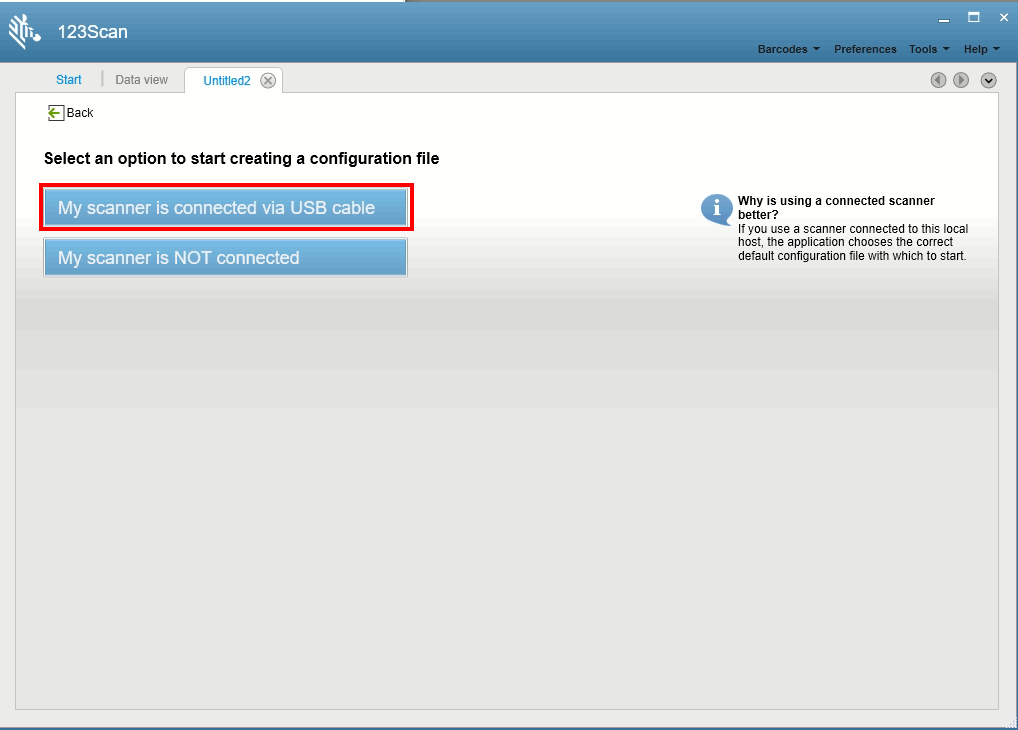
Click on your scanner device
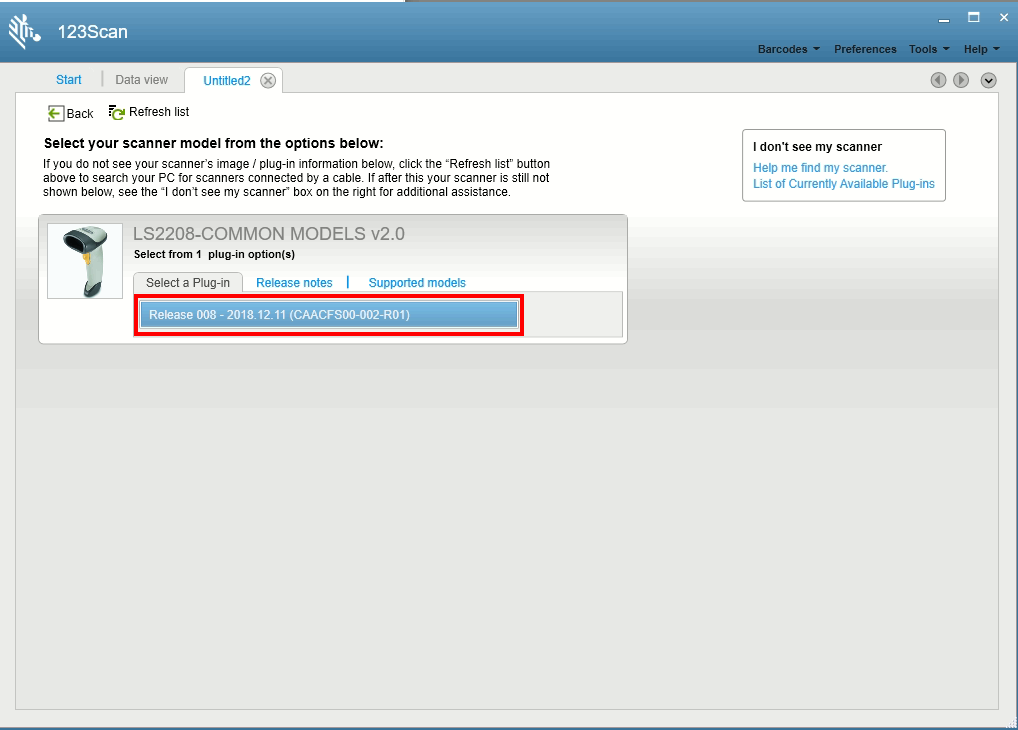
Select cable connection on the left, and USB OPOS Handheld from the drop down menu. Next click on "Load to scanner"
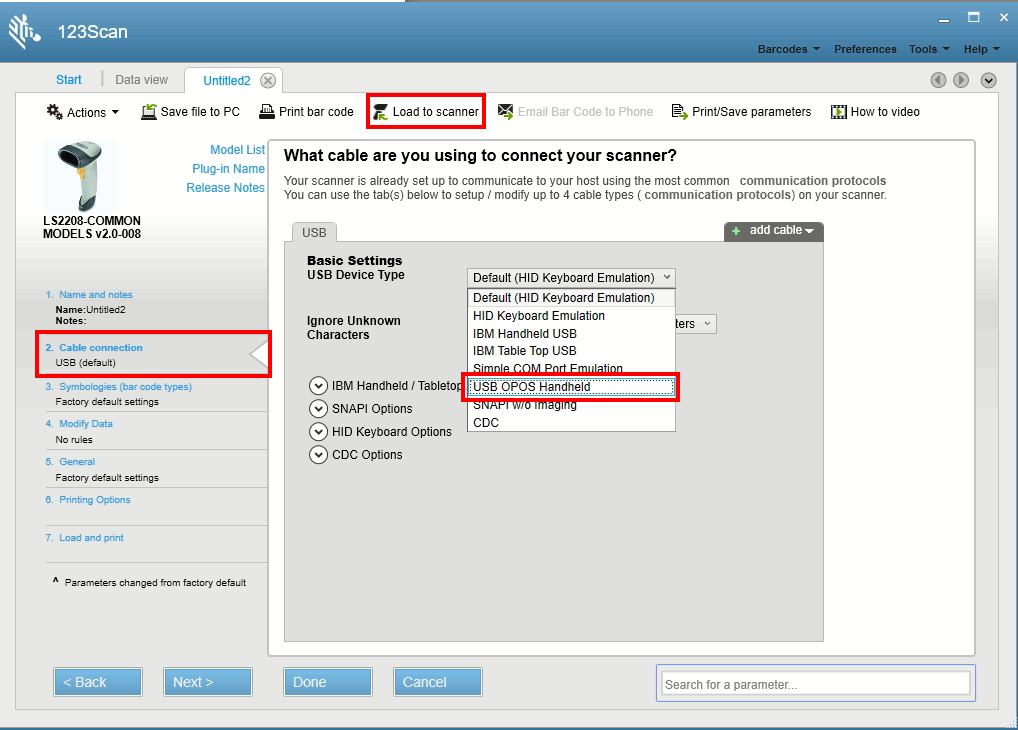
Click on your barcode scanner
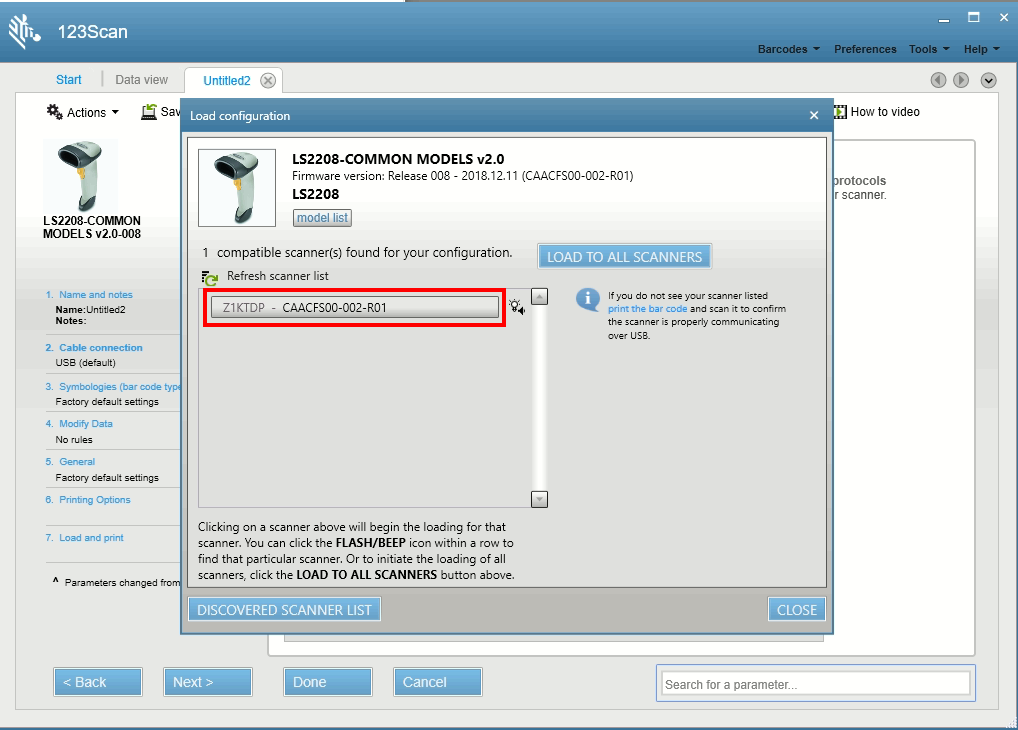
When the upload is complete, the scanner is configured in OPOS mode. You can now close the 123Scan app.