Web Reports
Panagiotis Mantzouranis
Last Update 4 jaar geleden
To enable web reports, activate Gizmo Web portal in General settings - Web
You can access web reports from Reports Module - Web reports. The default web browser will open Gizmo Reports Webpage
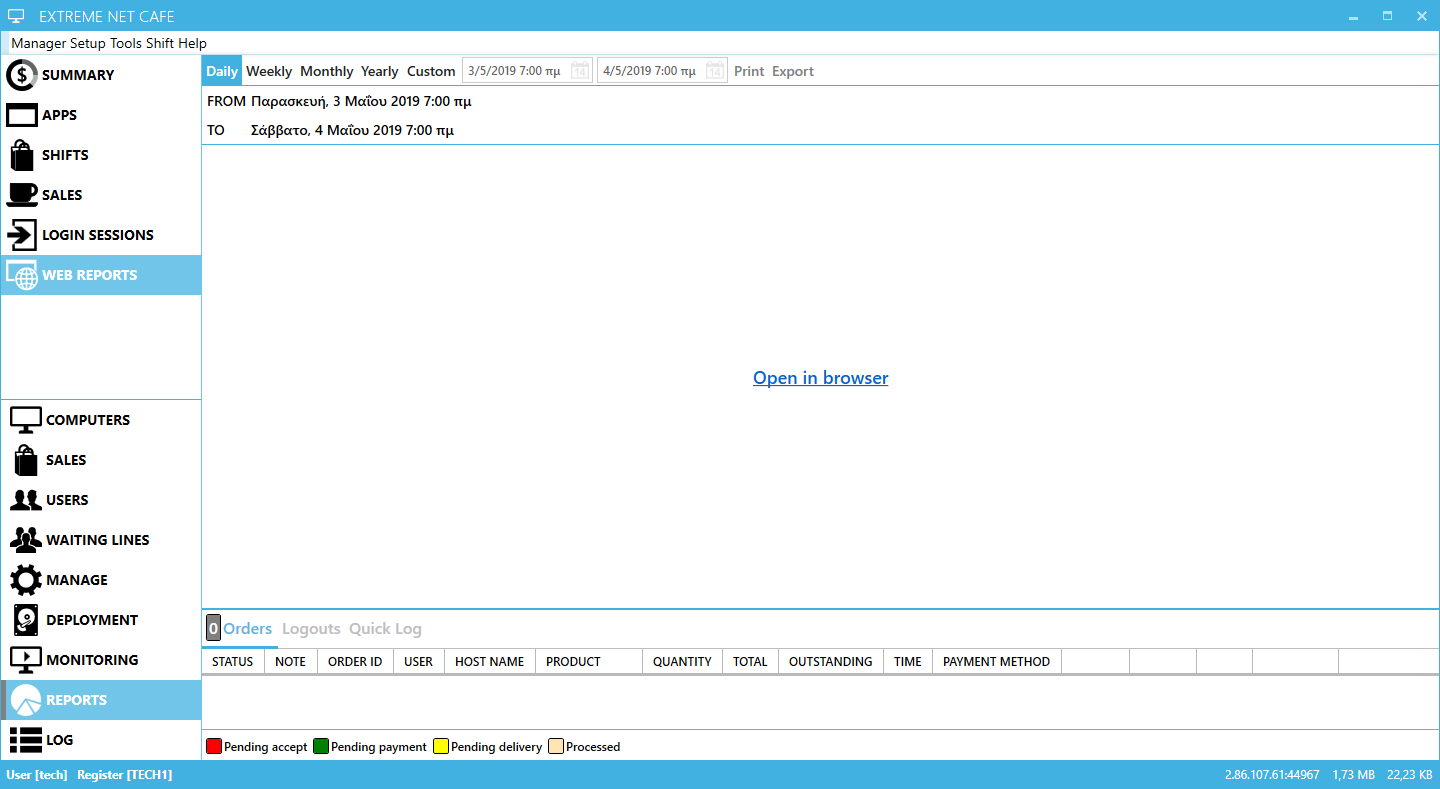
Alternatively you can directly open a browser and enter:
To login, use your Gizmo Manager credentials
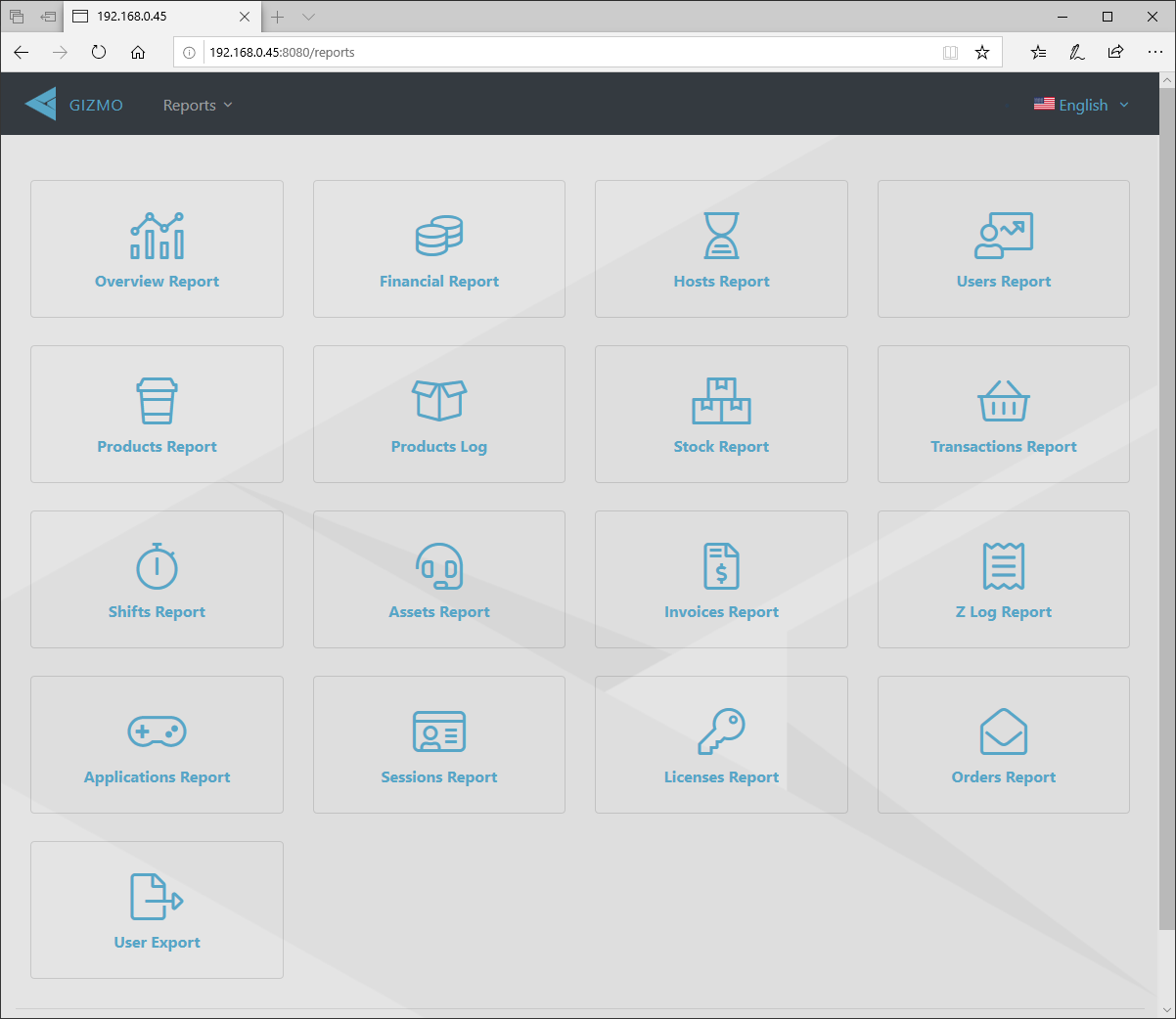
Overview Report
A general overview of the report period
Operators:
A list of all operators with financial transactions during the report
AVG utilization:
The total time of host use divided by the period of the report. Store's closed hours are deducted from the total period time
Closed hours are calculated based on settings - General - Business - Business day start - end
Users:
Total number of active accounts at the end of the report period
Number of new accounts during the report period
Total number of banned accounts during the report period
Average revenue:
The total store revenue of the period divided by the total number of unique members or guests.
Each member only counts as 1, irrespective of the number of visits
Revenue per group:
Money received from customers (non-deposit payments for purchases and deposits) minus money returned to customers (refunds and withdrawals), grouped by usergroup
Total revenue:
Money received from customers (non-deposit payments for invoices, deposits and pay ins) minus money returned to customers (refunds and withdrawals)
Financial Total:
(Total revenue) + (pay ins) - (pay outs)
Financial Report
A detailed report of account deposits/withdrawals, sales, voids/refunds & pay ins/outs made during the report period
Deposits & Withdrawals:
Money deposited to or withdrawn from customer accounts
Sales:
A list of all product sales, both paid and unpaid (pay later)
Payments For Past Sales:
Payments made towards any unpaid invoice that was issued before the report starting date
Voids:
A list of all products contained in invoices that were voided during the report period
Balances:
The total received in each payment method, total tax and cost of products sold
Hosts Report
A report on usage of and money spent for time on each host/hostgroup
Estimated Value:
An estimation of the total value of time offers & session time that was used on each host/hostgroup
The estimation is calculated based on the percentage of use and price for each time offer/time session on the specific host/hostgroup
Hours:
The total time the host/hostgroup was in use during the report period
Utilization (percent):
A bar graph displaying the overall percent of use for each host/hostgroup
Note: on multislot hosts, 100% is achieved when all slots are in use. A single slot use on a 4 slot host will result in a 25% host usage.
Usage per Host Group:
A graph displaying the percent each host/hostgroup was in use over the report period
Estimated Value per Host Group:
A pie chart displaying the percent each host/hostgroup contributed to the total estimated value
Users Report
A top x users report for the report period
By session total:
Users with remained logged in the longest time in all sessions
By longest session:
Users with remained logged in the longest time in 1 session
By points earned:
Users who accumulated the most points from purchases
By points spent:
Users who redeemed the most points
By money spent:
Users who spent the most money
Deposits are not regarded as spent money. The customer needs to use the deposits to pay for an invoice.
Products Report
A list of all products that were traded during the report period
Product:
Name of product sold/returned
Sold:
Total count of quantity sold
Returned:
Total count of quantity returned (when voiding invoices)
Points Award:
Total points awarded through the product's sales
Products Log
A detailed list of all product transactions during the report period
Product log displays a list of:
- Products sold
- Products returned
- Changes in product stock level
Stock Report
A list of all products with stock and totals of stock changes during the report period
Product:
Name of product
Initial:
Product stock level at the report start time
Stock Up :
The sum of all restocking changes during the report
Sold:
The total sales during the report
Returned:
The total returns during the report
Final:
Product stock level at the report end time
Transactions Report
A detailed list of all transactions made during the report period
Transactions Report displays a list of:
- Invoices created
- Payments made on invoices
- Voids of invoices
- Refunds on voided invoices
- Deposits & withdrawals on accounts
- Operator Pay ins & outs
Shifts Report
A detailed list of all Operator shifts that are/were open at some point during the report period.
Active:
A list of the open shifts
Balances Active:
The sum of all Expected Totals (excluding start cash) from all active shifts
Ended:
A list of the closed shifts
Balances Ended:
The duration sum of all closed shifts
The sum of all Expected Totals (excluding start cash) from all closed shifts
The total of differences between counted and expected money from all closed shifts
Assets Report
A detailed list of all Asset check ins and check outs during the report period.
Asset Type:
The type of asset that was checked out to Customer
Asset Name:
The specific asset that was checked out
Customer:
The username of the customer
Checkout Date:
The date and time of check out
Checkout Operator:
The Operator username that checked the asset out
Check in Date:
The date and time of check in
Check in Operator:
The Operator username that checked the asset in
Lease Duration:
The time duration the asset was checked out
Invoices Report
A detailed list of all invoices created during the report period.
Note: Invoice reports do not include invoices created before the report period, even if they were voided during the report period.
Z Log Report
A list of 24h Z reports. Each Z report contains the sum of all invoices issued that day, excluding invoices issued and voided within the same day.
Applications Report
A list of all the applications launched during the report period, sorted by most used first.
Users:
Number of unique users that launched the application
Runs:
Number of times the application was executed
Total Time:
Total running time of application
AVG Daily Run Time:
Average duration of application use per day
Percentage:
Percentage of total application time over the sum all of applications' run time
Runtime per User Group:
A graph displaying the amount of time each usergroup used the application over the report period
Runtime per User Host Group:
A graph displaying the amount of time each host group used the application over the report period
Sessions Report
A detailed list of all user sessions open at some point during the report period.
User:
Username of customer
Number:
Number of host
Endpoint:
Name of endpoint
Slot:
Slot number of host (for multislot hosts)
Login:
User login or move into date/time
Logout:
User move out to or logout date/time
Login Operator:
Operator who logged the user in (if empty, customer self logged in)
Logout Operator:
Operator who moved or logged the user out (if empty, customer self logged out)
Move:
Host name the user was moved to
When an operator moves a user to a different host, a new session appears in the report with the move time as the login time
Licenses Report
A list of all the License profiles used during the report period, sorted alphabetically.
License Name:
Name of License profile
Active Keys:
Number of currently enabled keys in profile
Disabled Keys:
Number of currently disabled keys in profile
Executables:
Number of executables currently using the License profile
Total Time:
The sum of time duration each key was used during the report period
Last Use:
Last date and Time a key was used inside the report period
Time Used:
A bar graph displaying the concurrent key use time. It shows the amount of time 1-all keys were in use.
Orders Report
A detailed list of all customer orders and their status.
Order:
Order number id
Date:
Date of order placement
Order Source:
Where the order was placed from (client "Host" name, "Register" name or API)
Operator:
Username of Operator that accepted or rejected the order
Customer:
Username of customer that placed the order
Order Status:
Current order status (submitted, accepted or declined, delivered, completed)
Delivery Time:
Time duration between order placement and complete order delivery
Invoice:
Invoice id of accepted order
