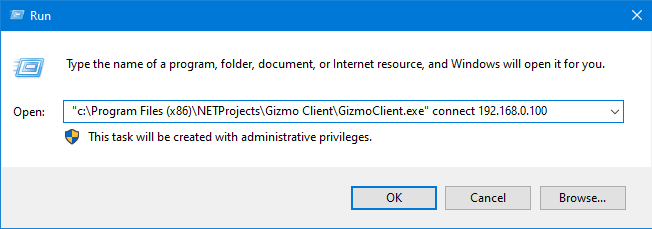Gizmo Client fails to connect to Server
Panagiotis Mantzouranis
Last Update 4 jaar geleden
Gizmo Client may fail to detect and/or connect to the server for a number of reasons. In order to resolve the issue check the following:
1. Verify your licenses are valid. If your subscription has expired, clients will not connect to Gizmo server
3. If this is a new client, verify that Gizmo server is configured to accept new connections.
- Registered only must be Unchecked
- Enable client auto-discovery must be Checked
Auto discovery only works if server and client are on the same subnet.
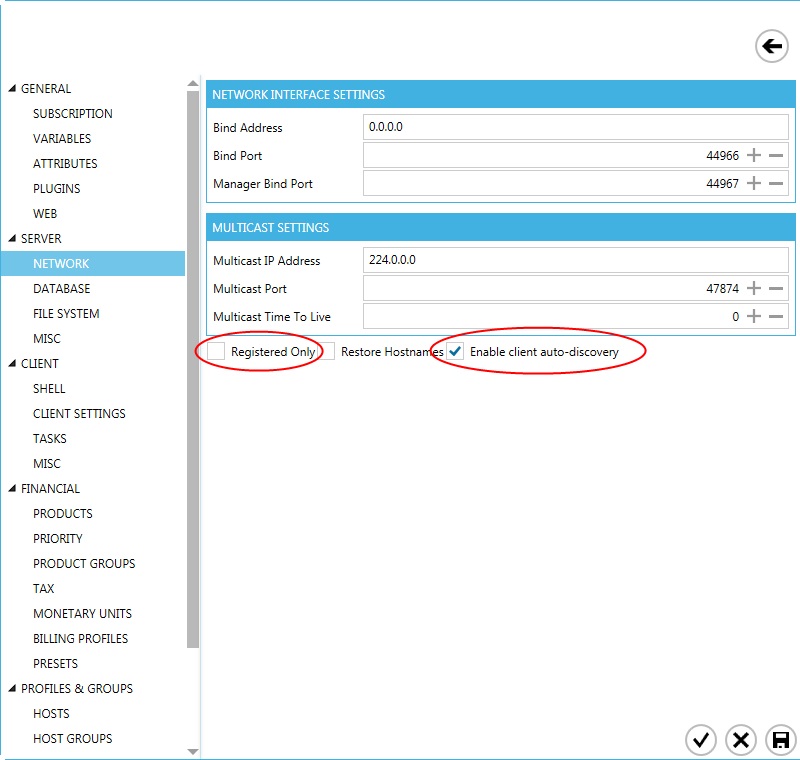
4. Make sure that the windows firewall on both server and client is not blocking communication.
Disable windows firewall and restart client.
Disabling the Windows 8 or 10 firewall
- Open the Control Panel
- Click on Windows Firewall.
- If the Windows Firewall is enabled, the Windows Firewall state will be On. To turn it off, in the left navigation pane, click on Turn Windows Firewall on or off.
- In the Customize Settings window, select Turn off Windows Firewall and click OK.
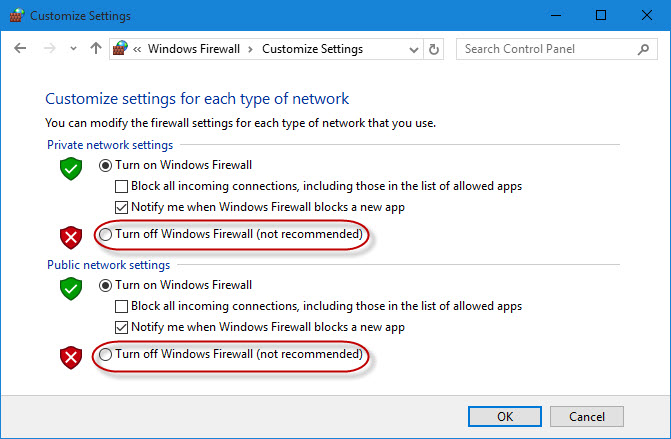
If the client still fails to connect, force the client to connect to the server's IP address.
- If gizmo client is running, uninstall client before next step.
- Right click - edit the gizmo client icon on the desktop.
- Add the following at the end of the shortcut's target: "connect server_ip_address"
- Press ok and launch the shortcut
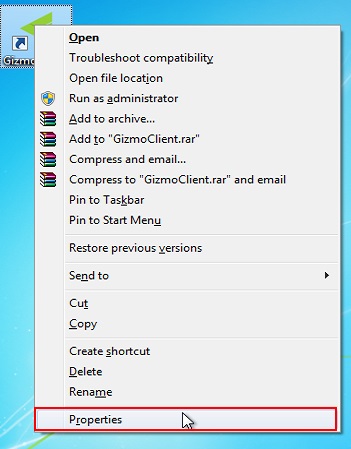
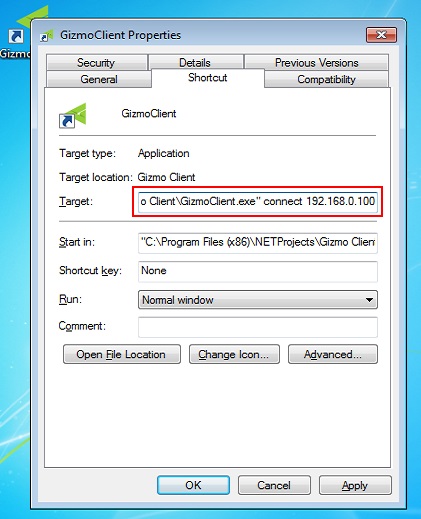
If the shortcut is not on the Desktop:
Press windows key + R
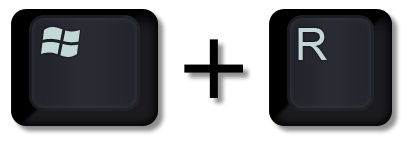
Enter the path to gizmoclient.exe followed by: "connect server_ip_address"