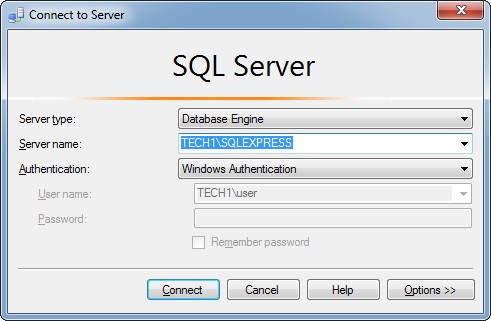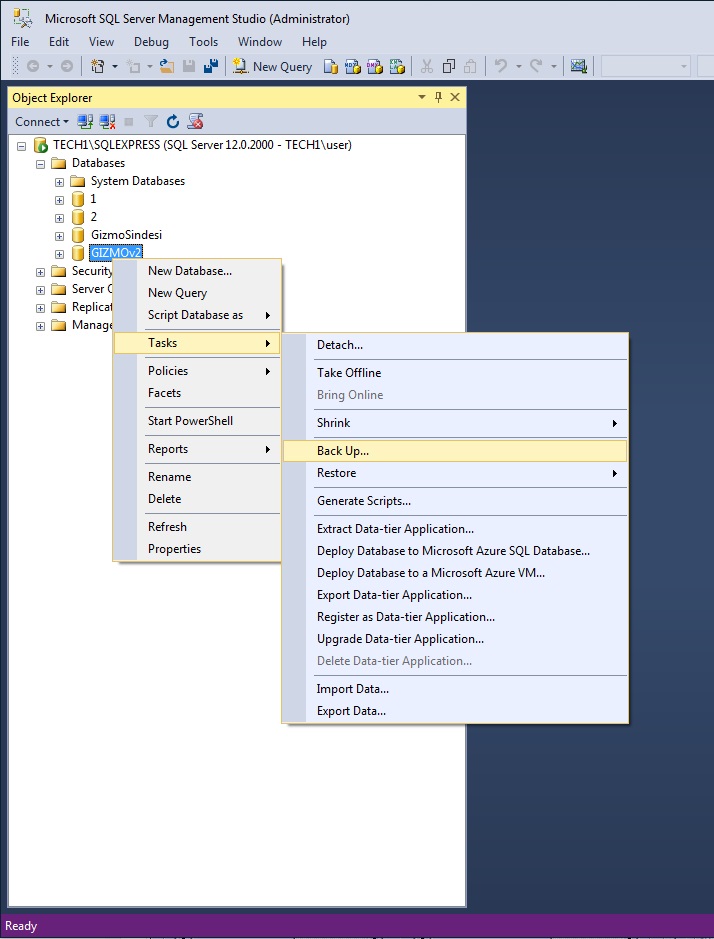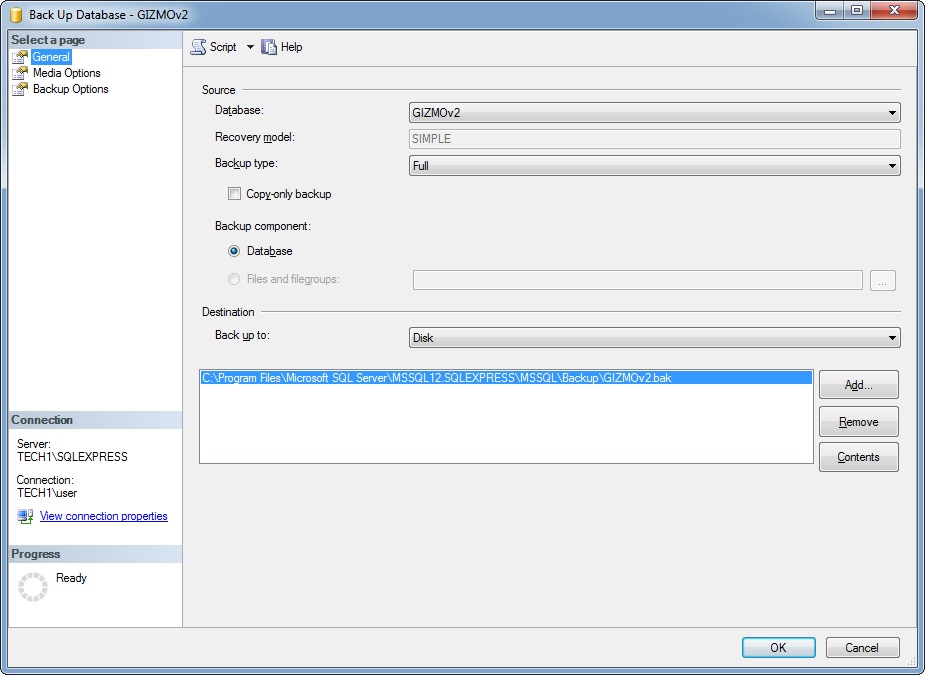How To: Backup Gizmo Database
Panagiotis Mantzouranis
Last Update 4 年前
Built-in manual backup
- Launch "Gizmo Service Configuration Wizard" desktop shortcut
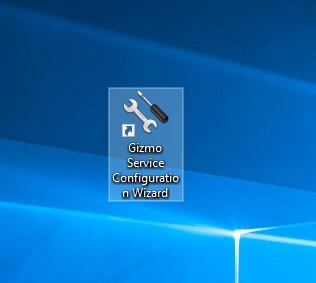
- Click “Backup Database”
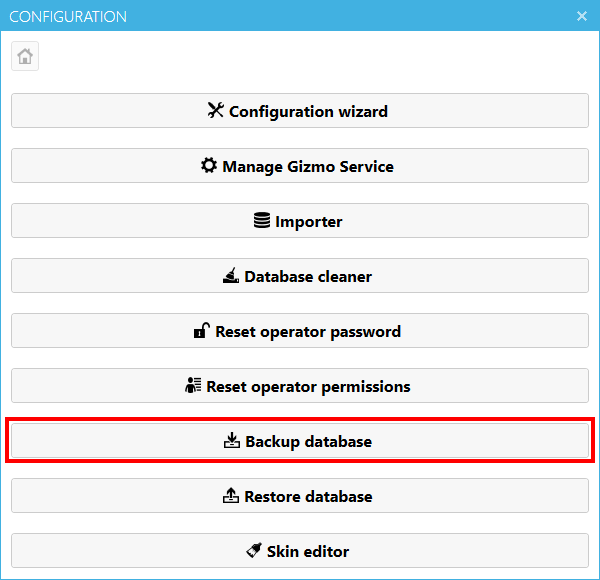
- Select a destination folder and filename for the backup
- Click Continue and wait for backup procedure to complete
- Done! Move you backup file to a safe location
Built-in daily backup
To enable automatic backup:
- Go to Manager settings - Server - Backup
- Select a backup folder (Default backup folder is C:\Program Files (x86)\NETProjects\Gizmo Service\Data\Backup\)
- Select time of day for the automatic backup
- Check the "enable" checkbox
Other Backup Methods
Option 1:
You may also use any 3rd party MS SQL backup tool, such as SQL Backup and FTP
SQLBackupAndFTP is free and can be used to backup Gizmo database manually or automatically every day.
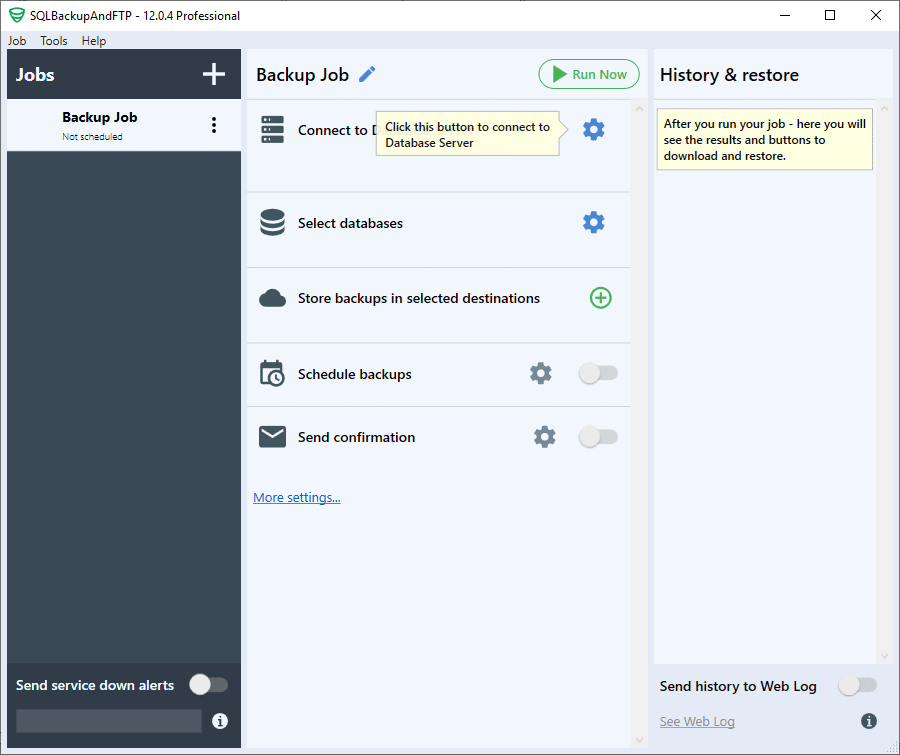
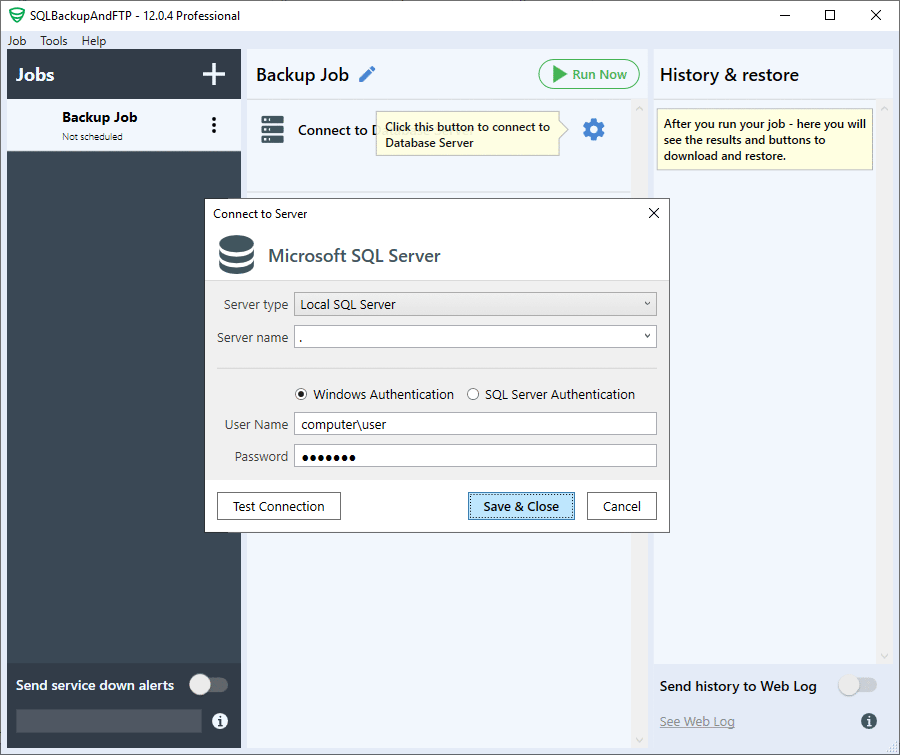
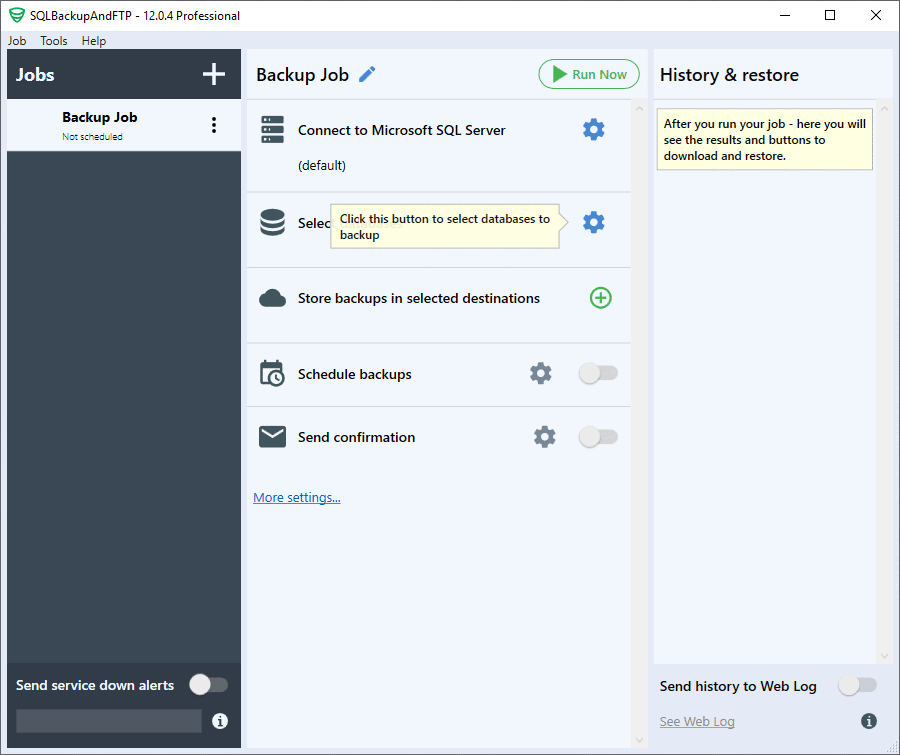
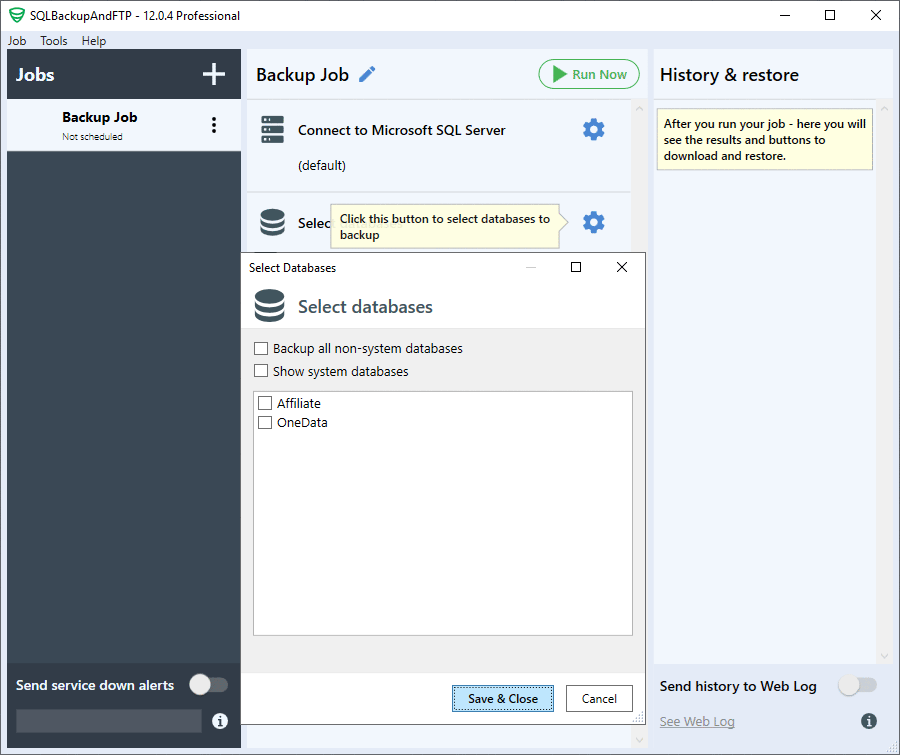
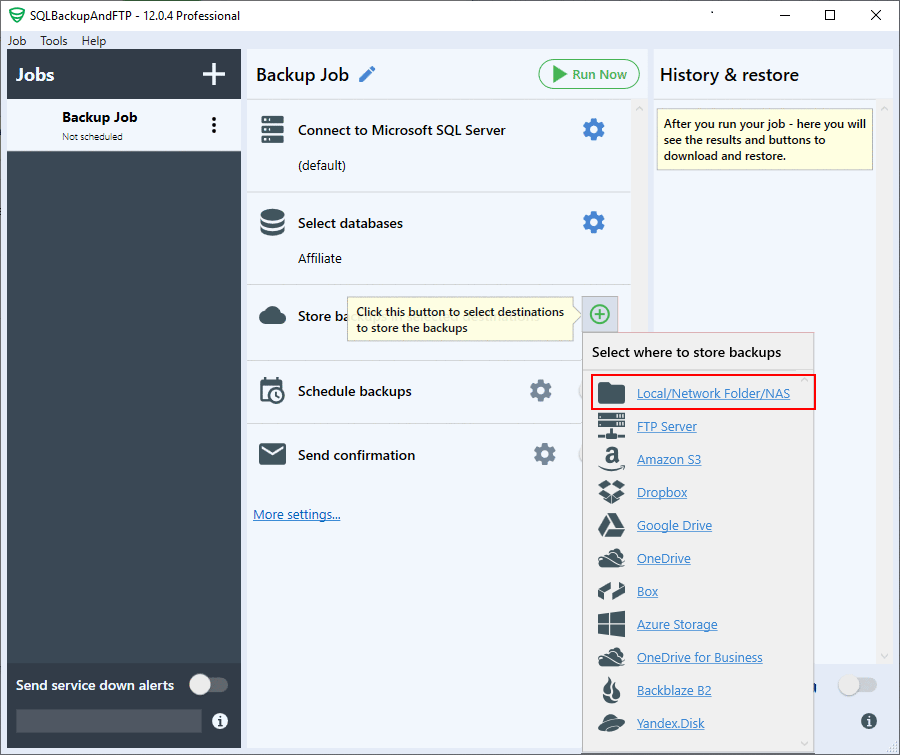
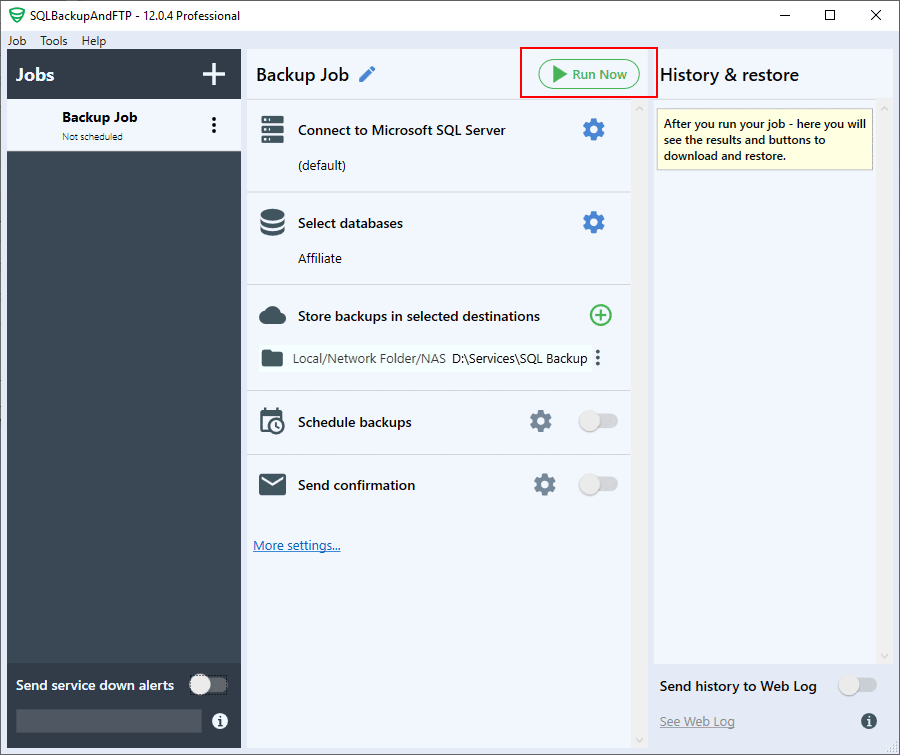
Option 2:
- Download and install SQL Server Management Studio (SSMS)
- Launch SQL Server Management Studio and connect to your MS SQL database instance
- Expand Databases, right click on your Gizmo Database - Tasks - Backup
- Note the backup destination folder for backup retrieval. Press OK to backup database.