How To: Connect Gizmo Manager to server
Panagiotis Mantzouranis
Last Update il y a un an
Follow the steps to connect Gizmo Manager to your Gizmo Server.
STEP 1: Click "Configure" button
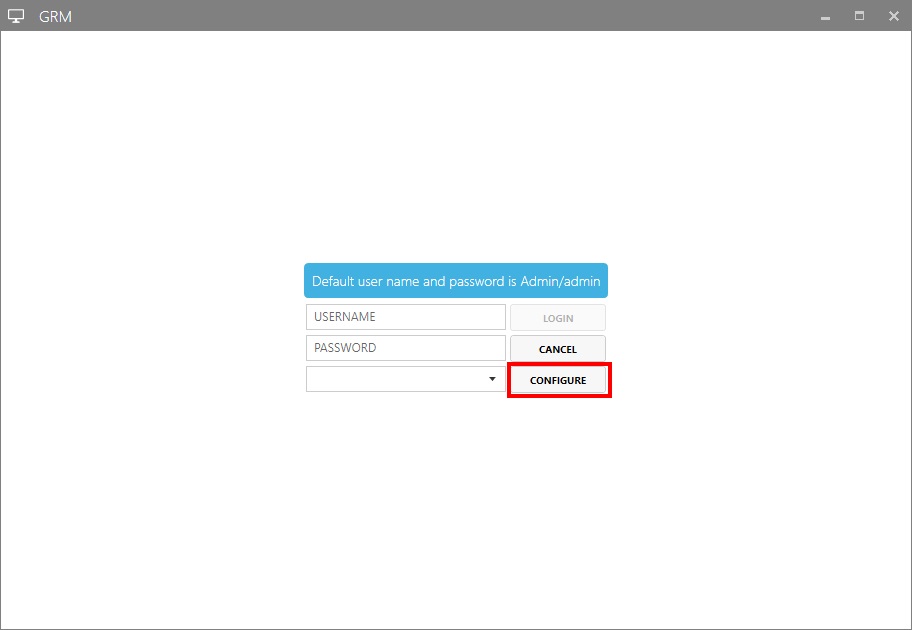
STEP 2: Click "+" to create a new connection. Enter:
- Friendly Connection Name: Your server nickname
- Host Name: Gizmo Server IP or Windows name.
Save settings
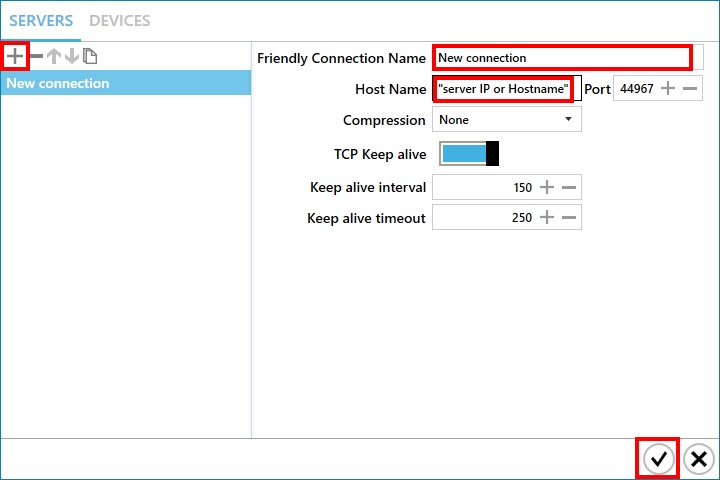
STEP 3: Login with your operator credentials. Defaults are admin/admin
Command line options
Gizmo manager supports command line options.
-username = operator username
-password = operator password
-server:port = server hostname or ip
Optional:
-type = connection type (TCP = 0 | WS = 1 | WSS = 2)
Example:
Connect from an outside network (Method 1)
To connect to your gizmo server from outside your LAN, port forward the manager port to your Server's local IP address
The default Manager port is 44967 TCP
Follow the instructions here to port forward port 44967 TCP on your specific Router
Use your Gizmo server's internet IP address in Gizmo Manager HOST NAME field
Connect from an outside network (Method 2 - no port forwarding)
- Register a free account with NGROK
- Download and extract NGROK executable on the server
- Run NGROK.exe with parameter "authtoken <your_auth_token>". You can find your authentication token in your Dashboard
- Run NGROK.exe again with parameter "tcp 44967" to create a tunnel for Gizmo Manager port
- Use the forwarding address in Gizmo Manager to connect
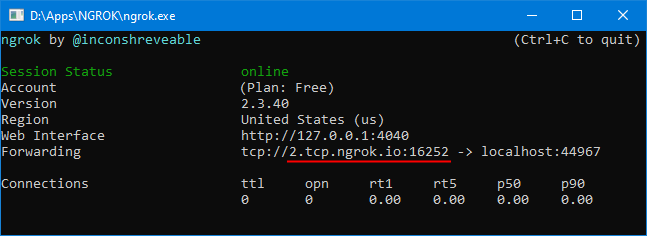
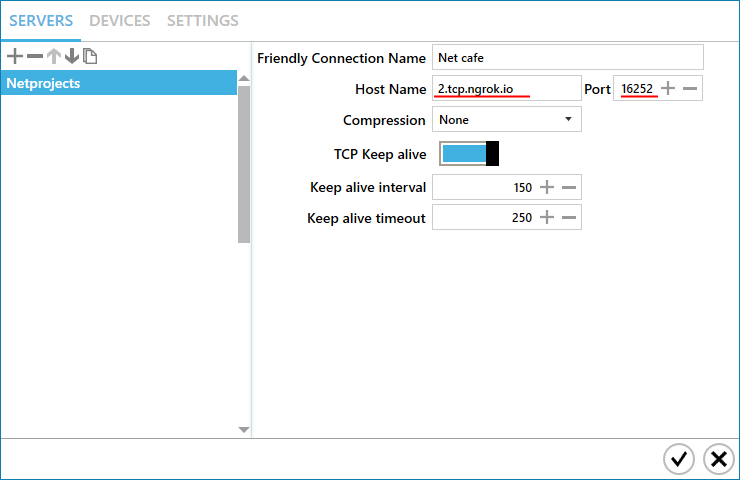
Note: Each time you run NGROK, you will get a different adddress:port to connect to. To always get the same, purchase a basic Plan
