How To: Install MS SQL 2014 Express & SQL Management Studio
Panagiotis Mantzouranis
Last Update 5 tahun yang lalu
Step 1: Accessing the URL
Browse to address https://www.microsoft.com/en-US/download/details.aspx?id=42299 (if the URL has become outdated, just search for “SQL Server Express 2014” on Google). You will see a screen similar to the following:
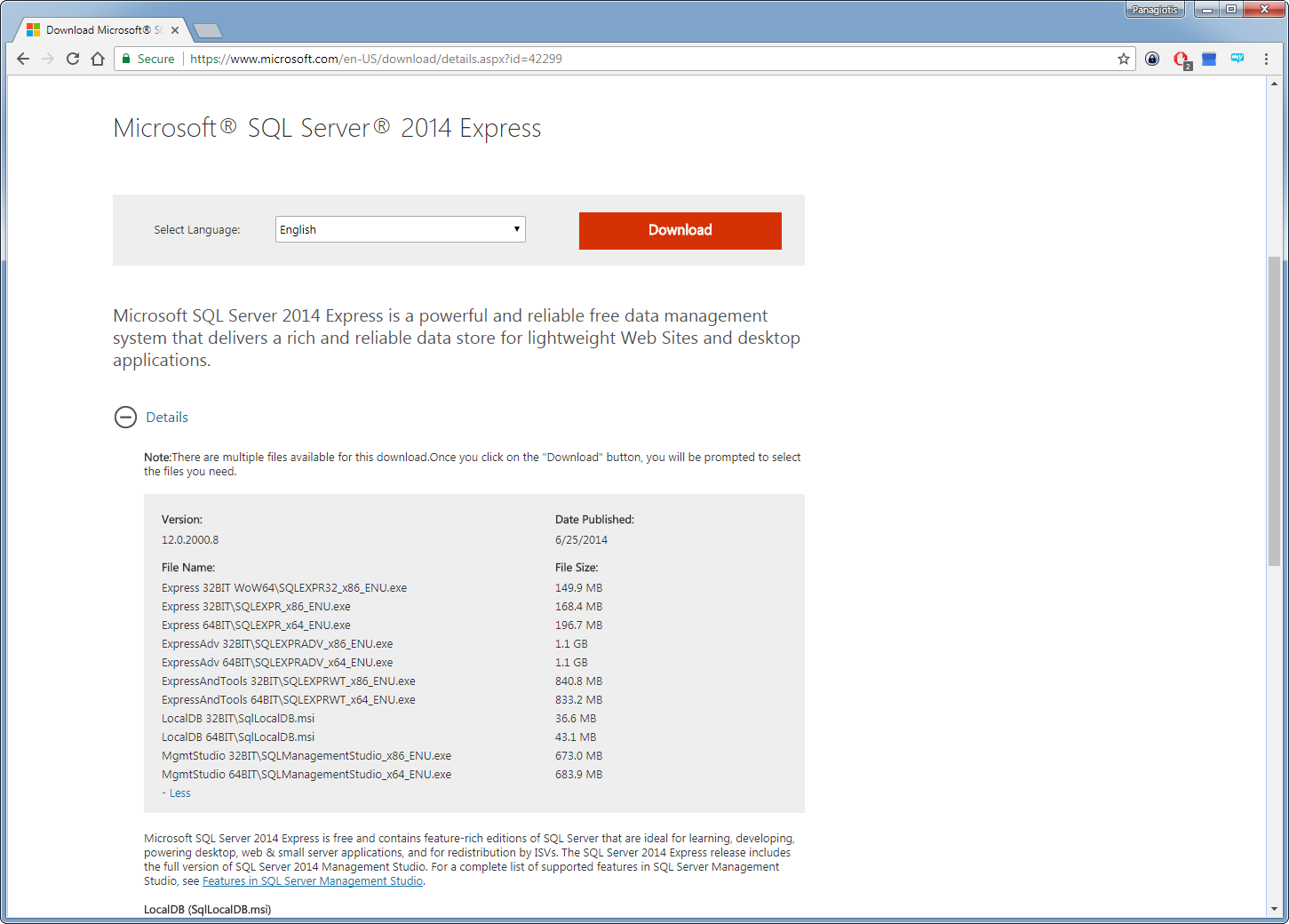
Step 2: Downloading the Installer
Click on the “Download” button, and you will then see a screen similar to the following. Select:
SQLEXPRWT_x86_ENU.exe if you are installing on a 32bit OS
SQLEXPRWT_x64_ENU.exe if you are installing on a 64bit OS
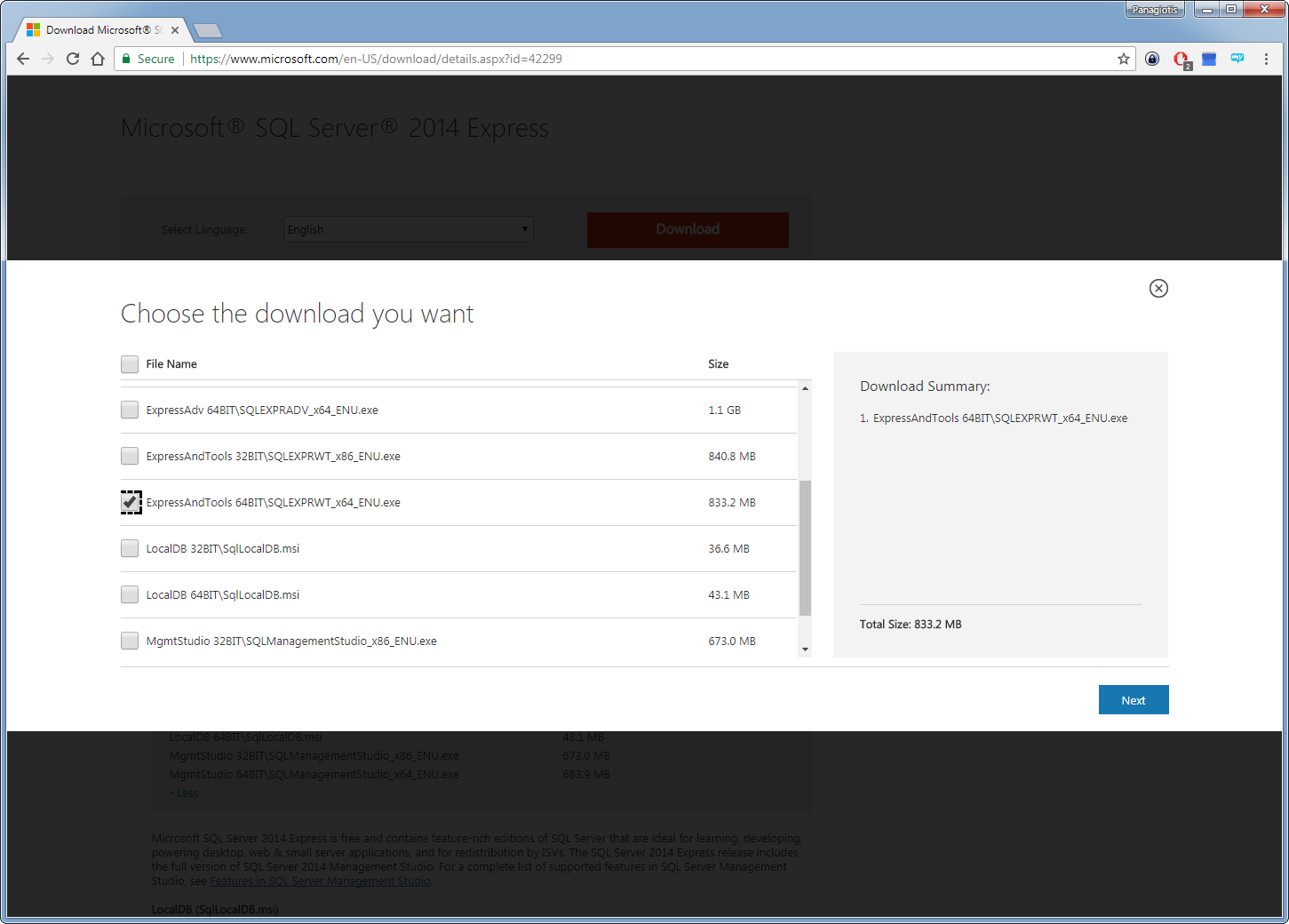
Step 3: Progressing Through the Installation Wizard
Upon execution, the installer will display an installation wizard as something similar to the following. Press OK to extract and start installation
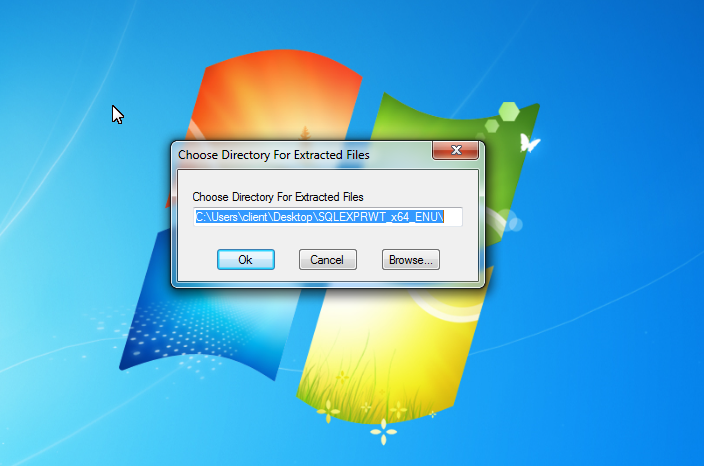
Click on New SQL Server to install
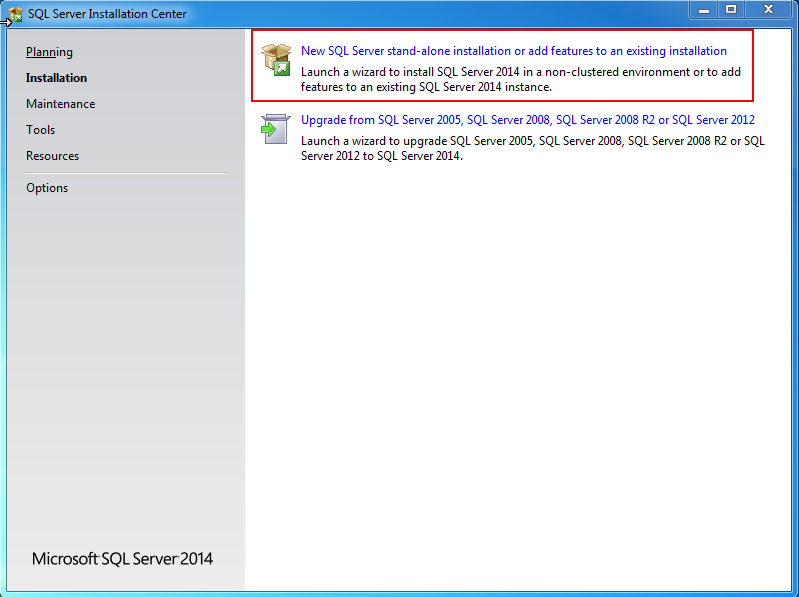
Accept license agreement and press "next"
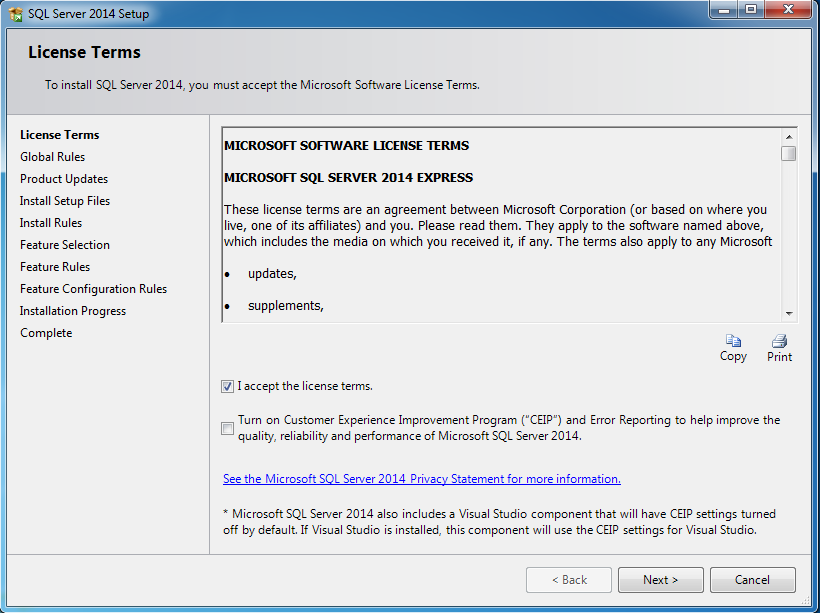
The settings should be automatically set for you. Simply press next in the following windows.
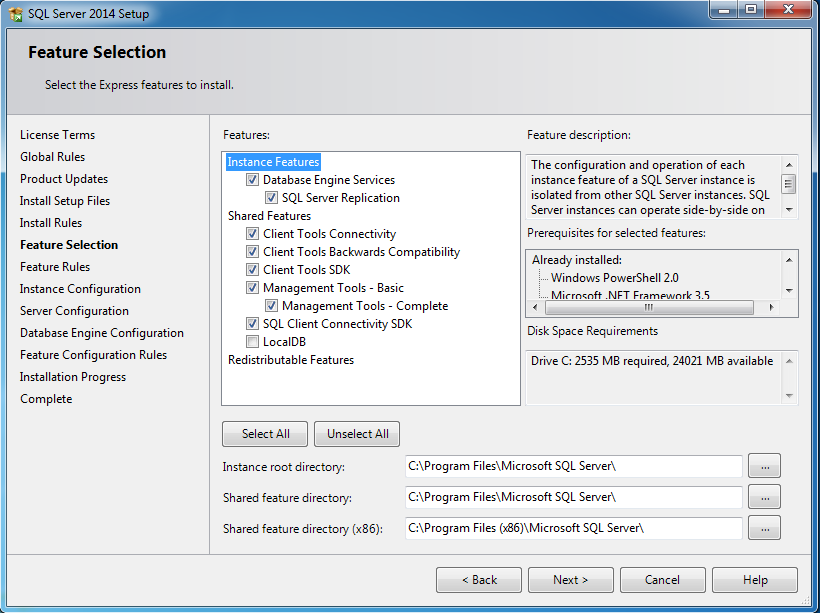
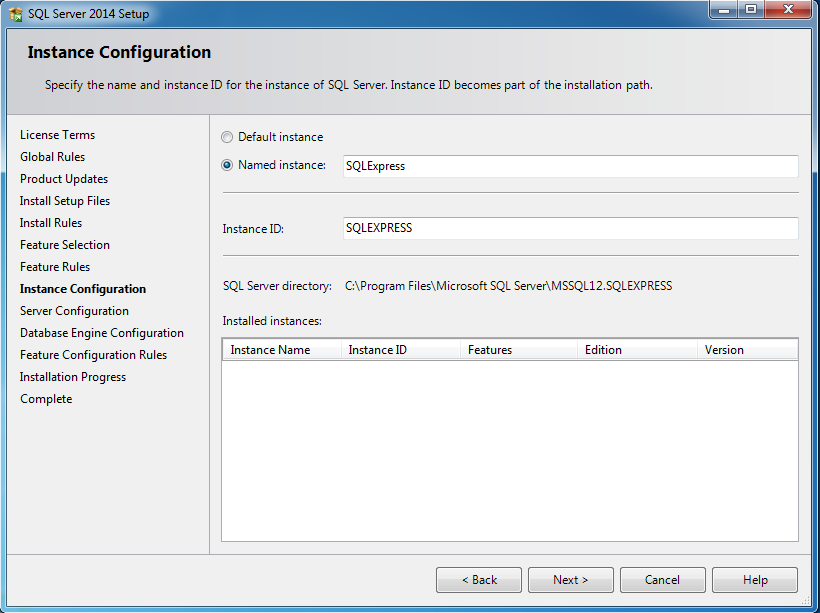
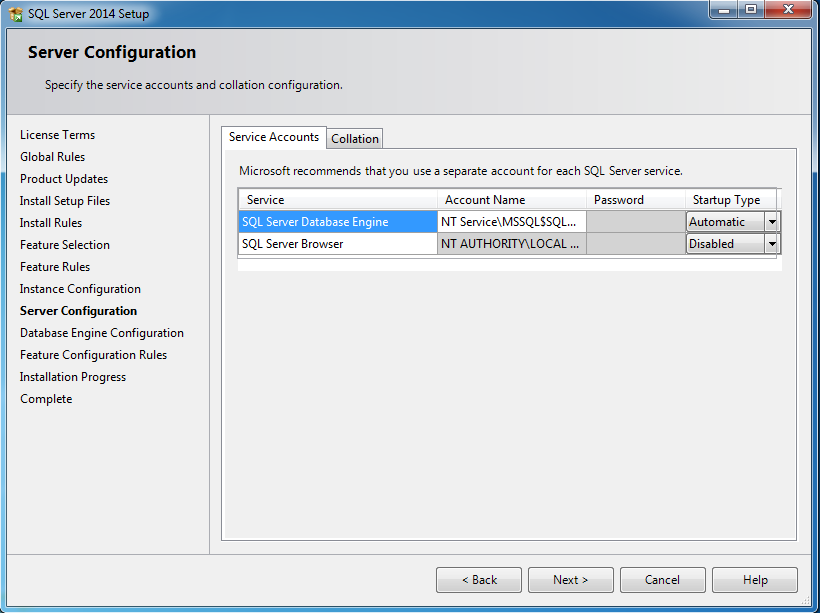
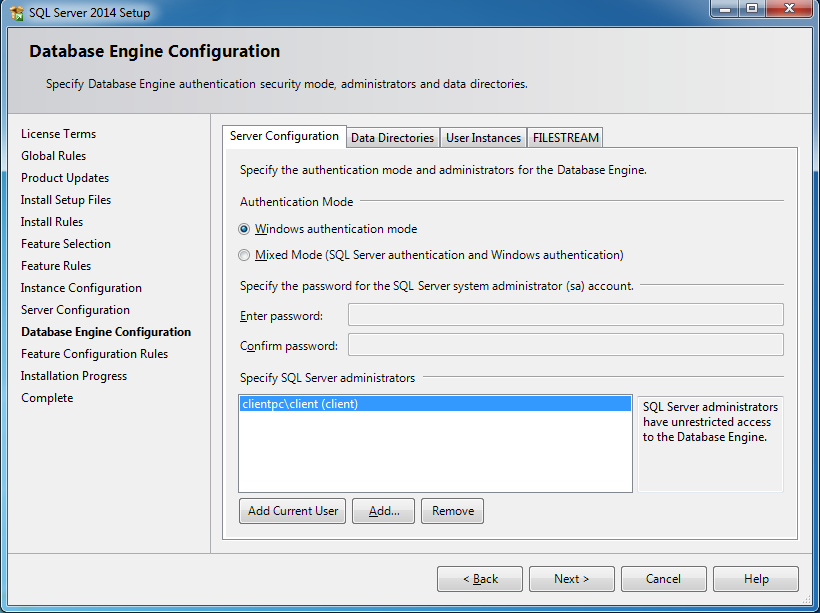
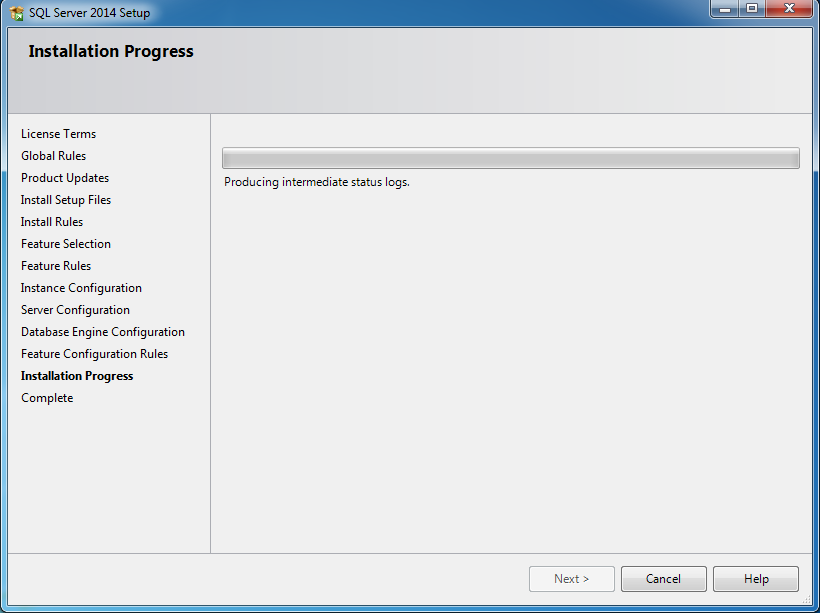
The installation has completed. Feature status should show green.
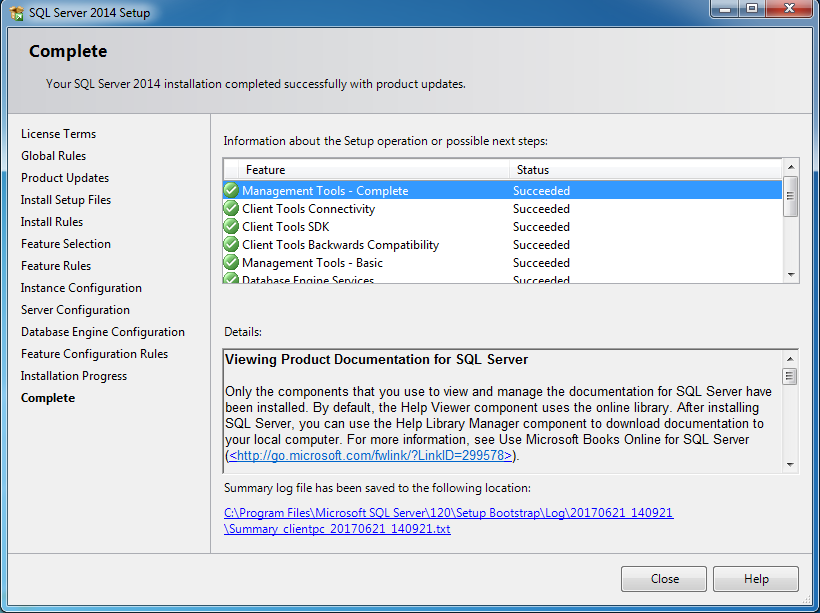
You have succesfully installed SQL Server 2014 Express and Management Studio!
